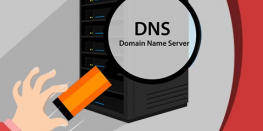How to create an email account on cPanel Server
Electronic mail is a method of exchanging messages between people using electronic devices. You can use it on your website to exchange information with your visitors/customers. There are benefits of using email on your domain as it gives more trust to the customer, gives more professional look to your business. This guide will show using easy steps with screenshots to create an email account in cPanel for your domain.
Requirements to create an email account in cPanel:
- cPanel account details
Procedure:
1. Log in to your cPanel account >> Mail section >> Email Accounts menu.
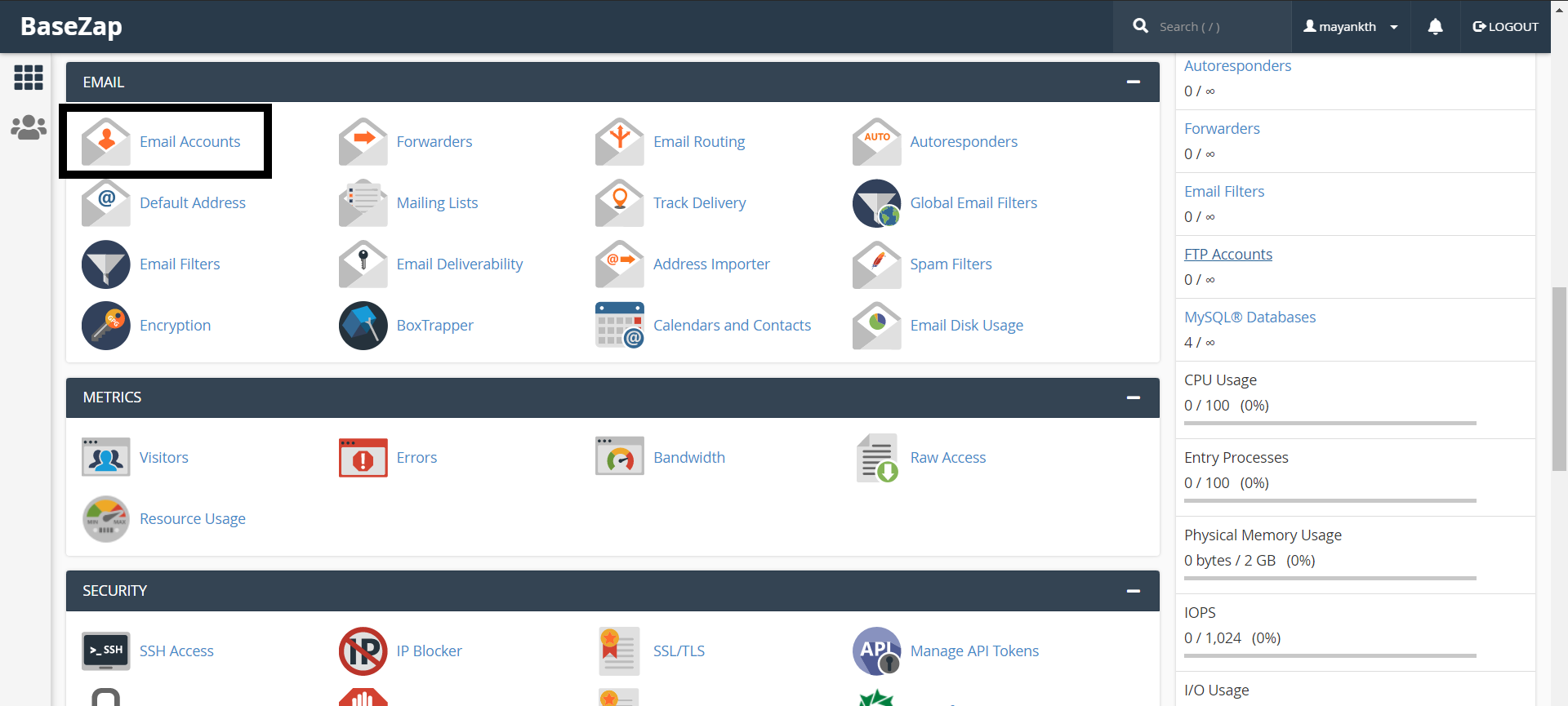
2. Navigate and click the +Create button:
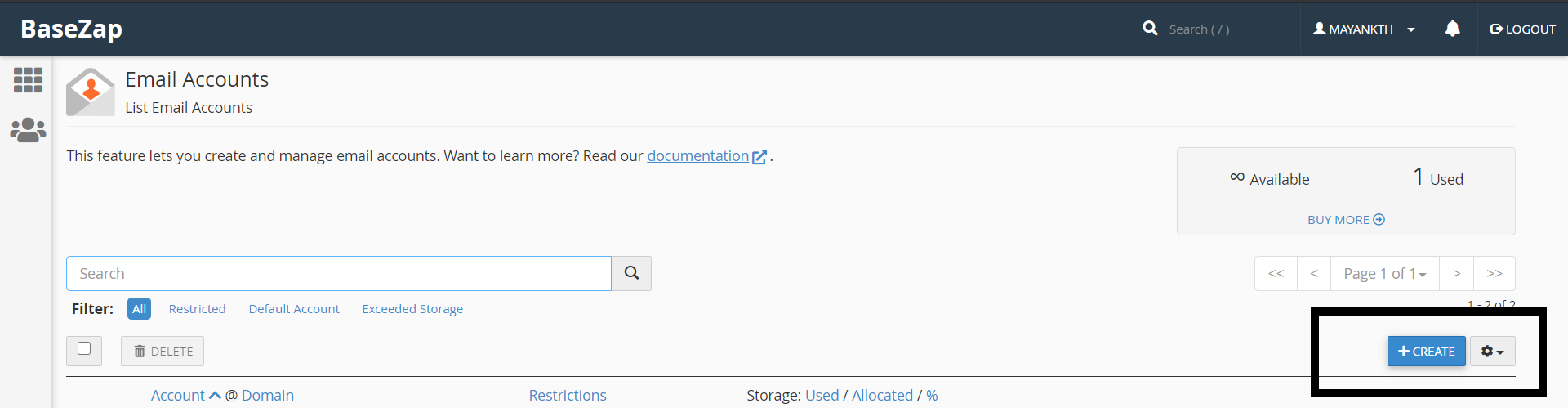
3. If you have multiple domains, select the domain on which you want the email account to be associated within the drop-down list in the top right corner and enter the desired email. We will use yourdomain1.com for the demonstration purpose.
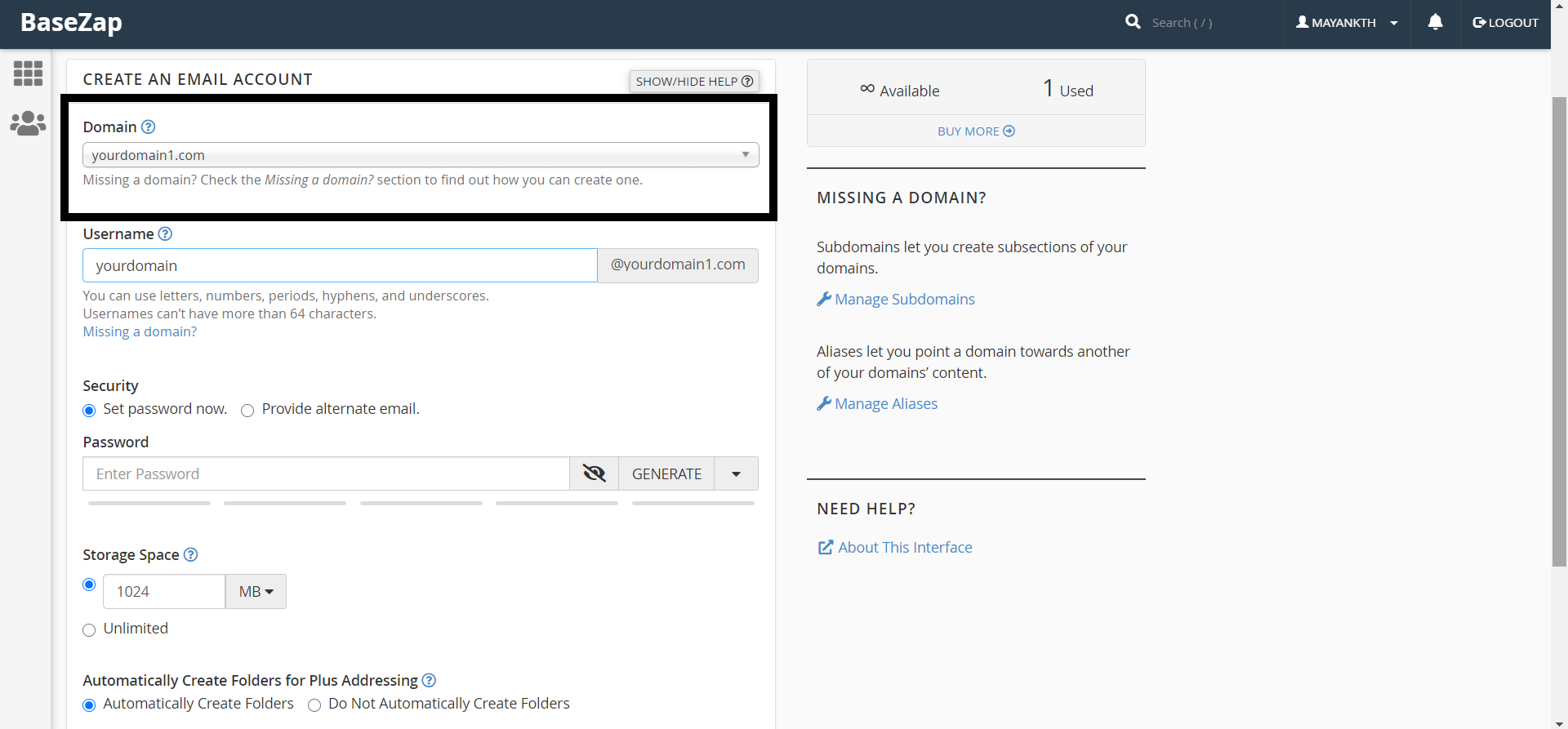
It is possible either to set the password right away or provide an alternate email (the system will send an email with a password configuration link).
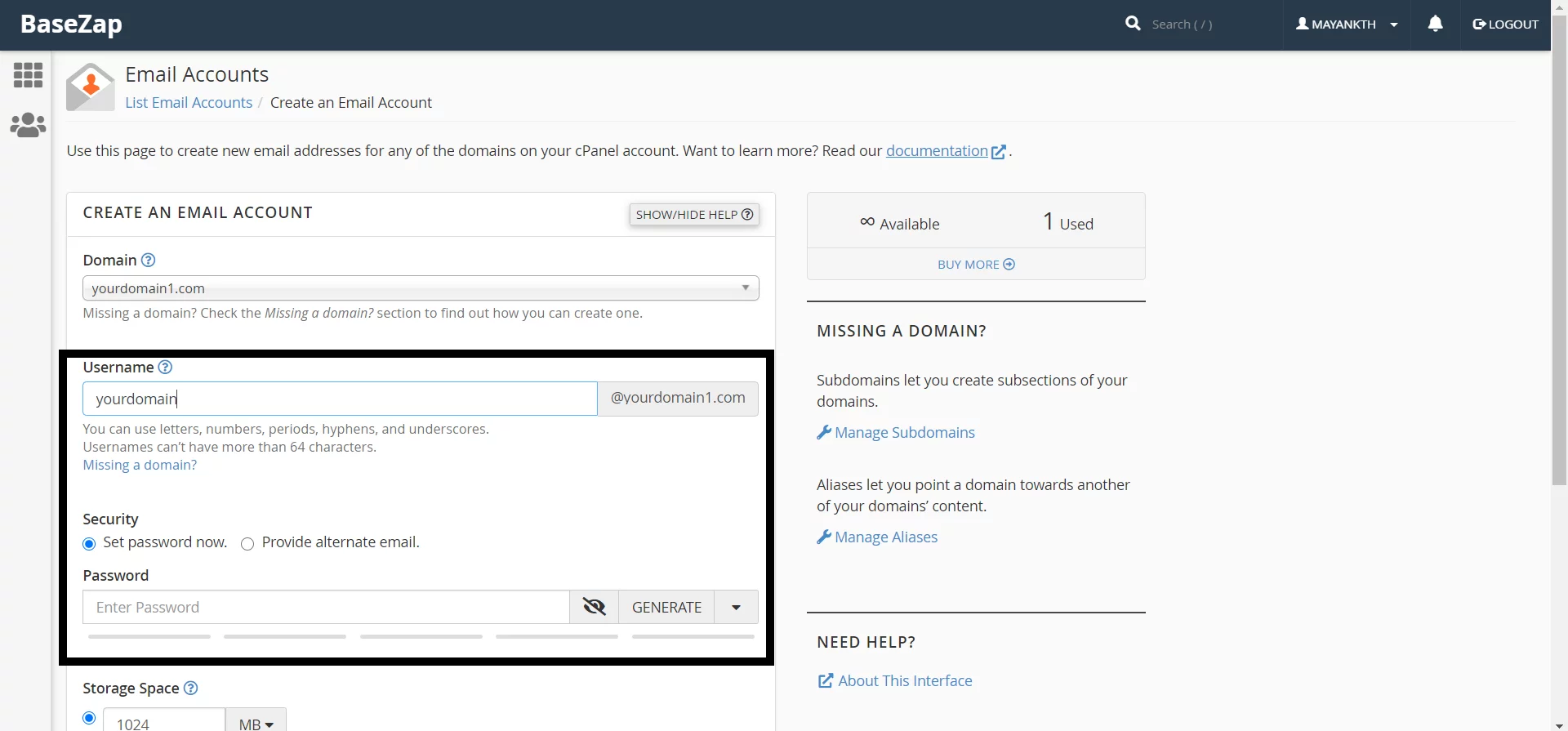
Click on +Create once all is set.
4. To log in webmail, click on Check Email next to the email account in question:

5. Once done, you will see the icons of the available webmail interfaces like RoundCube and Horde:
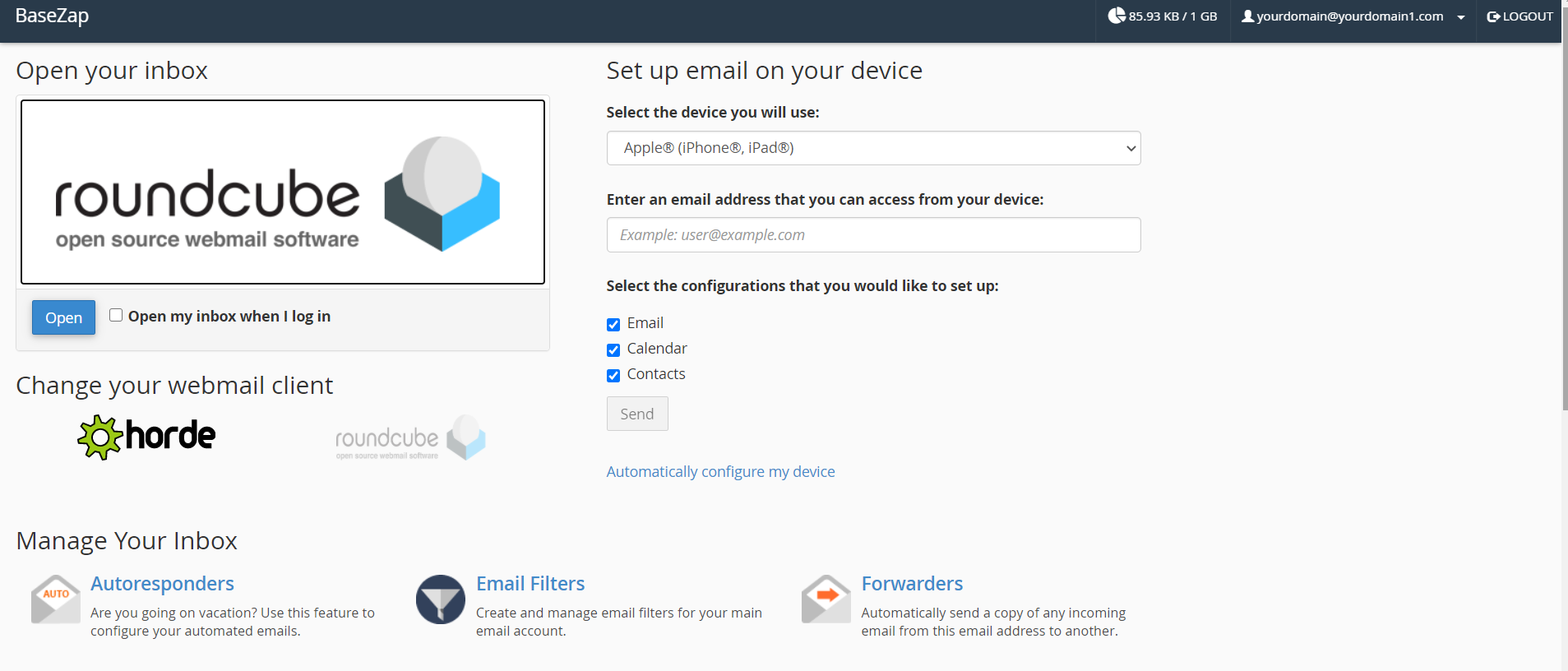
6. Feel free to choose any access webmail as per your choice.
Roundcube webmail interface: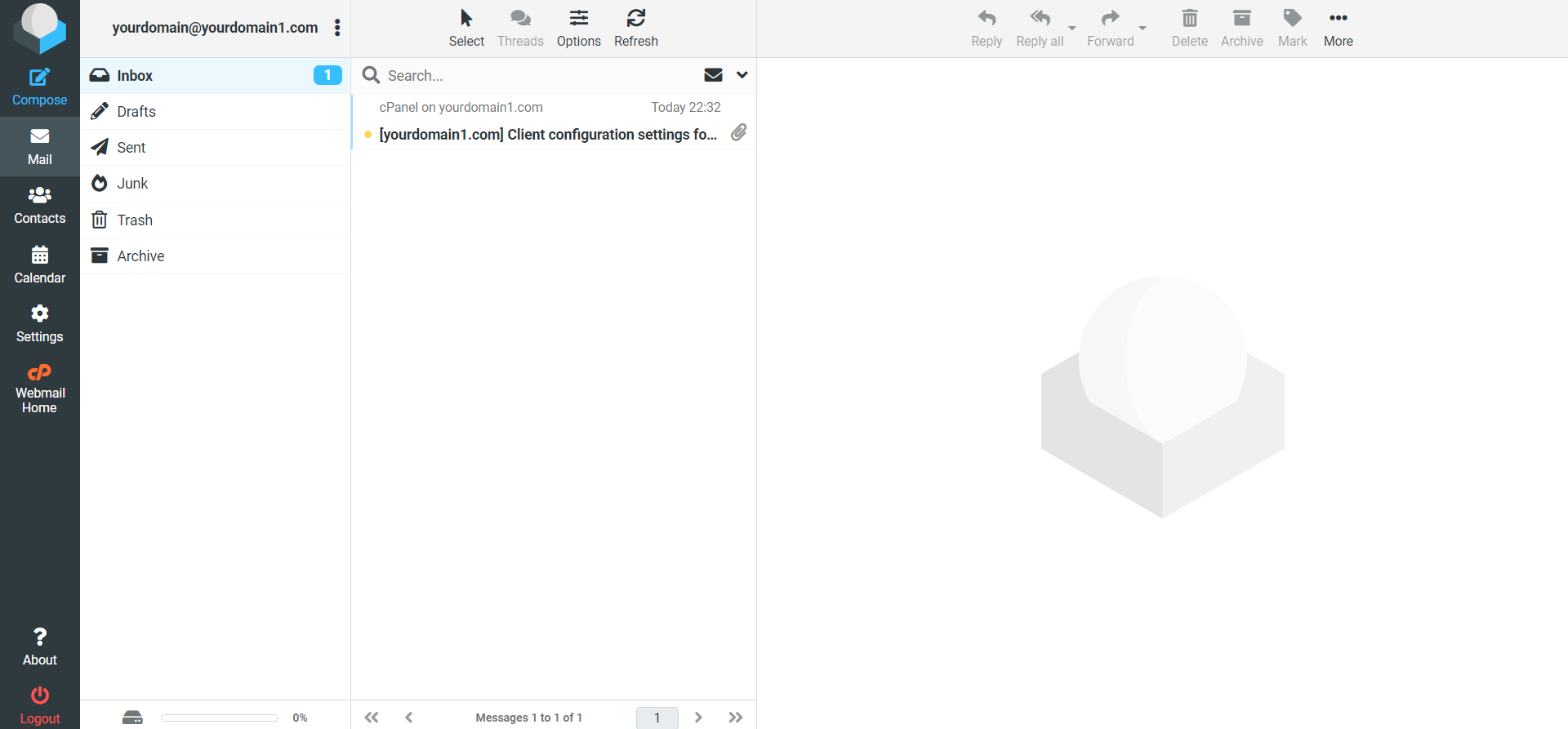
That’s it! You’ve successfully created an email account for your domain in cPanel.
If you want to create an email account on DirectAdmin Server then you can follow the guide below.
How to create an email account on DirectAdmin Server