Enable and Use Remote MySQL Connections in cPanel
Wondering if you can connect your website’s Database on your Local Computer? Yes, absolutely you can. There are a few programs you can use to connect remotely to your database. You can utilize HTML editors like Adobe Dreamweaver for a fee, or there are free Open Source programs you can use like MySQL Workbench or Heidi SQL. Here are some options to check out.
In this guide, we will show you how to enable Remote SQL for users in WHM and Add an IP address to allow a remote MySQL connection.
Enabling Remote MySQL in the WHM Interface
- Log in to the server’s WHM interface and find the section in the left-side navigation bar labeled SQL Services.
- Click on the link marked Additional MySQL Access Hosts.
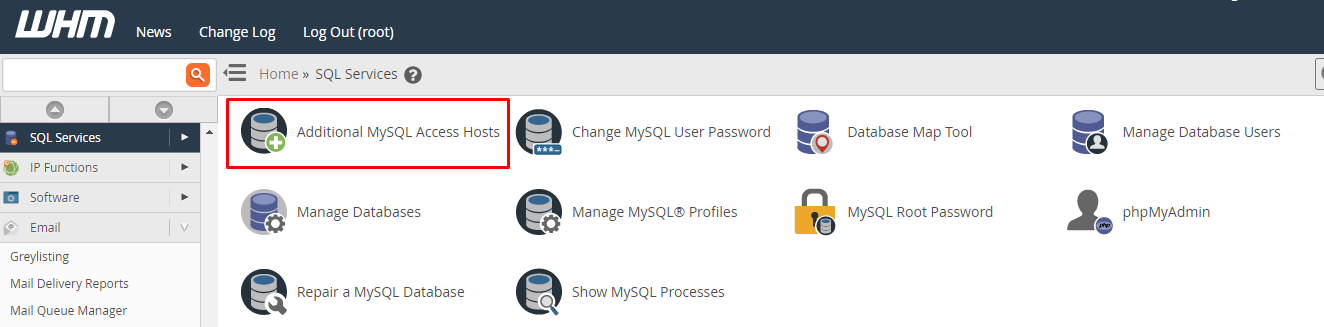
- On the following page, enter one or more hosts or IP addresses in the text box and Press Save Button.
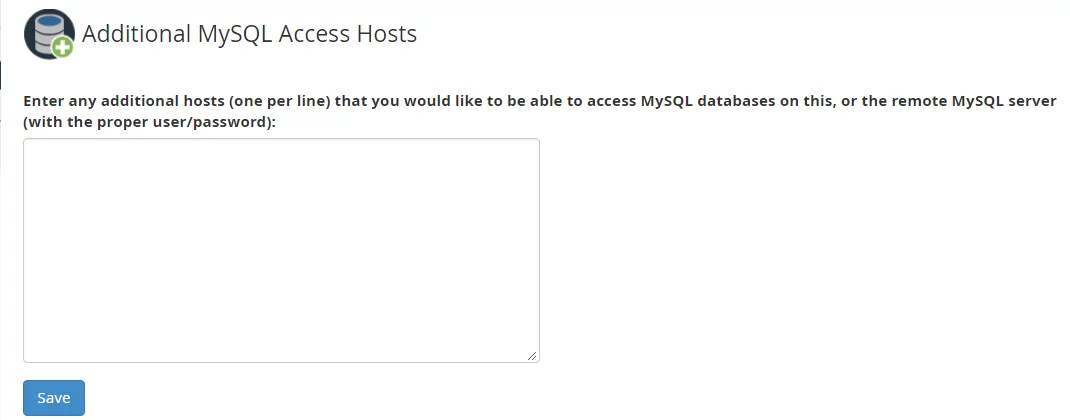
- If you wish to activate these settings on all user accounts then press ‘click here‘ link at the bottom of the page.

Enabling Remote MySQL in the cPanel Interface
- Log in to the cPanel interface and find the section on the main page labeled Databases.
- In the Databases section find the link/button labeled Remote MySQL and click on it.
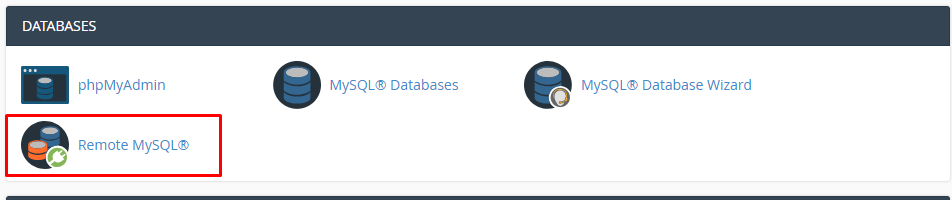
- In the Next Page Add a hostname or IP address that you want to grant remote MySQL access to and then click the Add Host button.
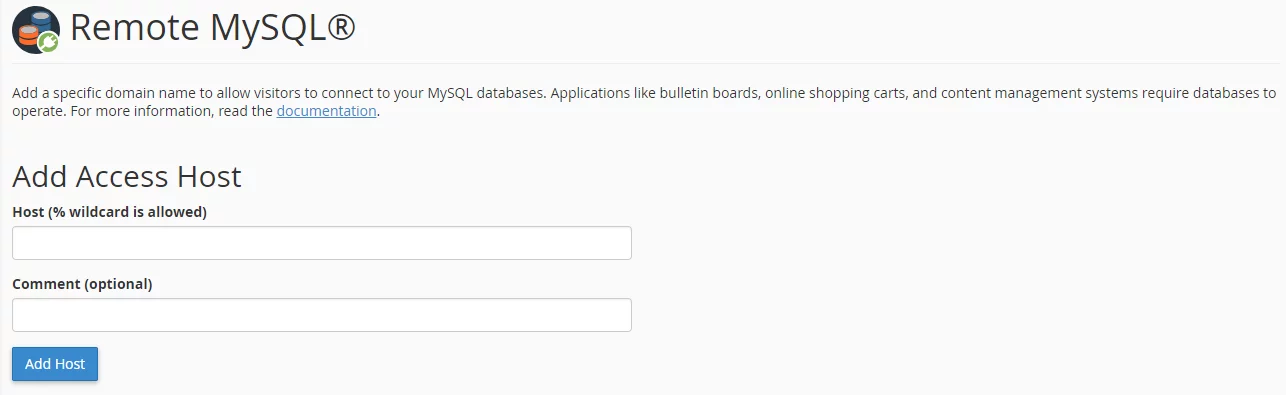
- Now you can use Tools suggested above in this guide to connect the database on your server.
Applications that connect remotely to databases use similar settings. You can find database’s specific information using View your database details for cPanel hosting.
Use the following configuration settings for connecting to your database:
Host name = (use the server IP address)
Database name = (cPanelUsername_databaseName)
Database username = (cPanelUsername_databaseUsername)
Database password = (the password you entered for that database user)
MySQL Connection Port = 3306
With this we finish guide for Remote MySQL Connections in cPanel.



