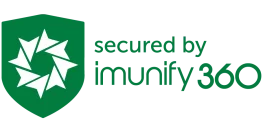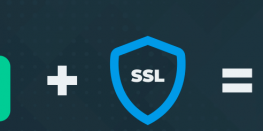How to connect an email to Outlook using SMTP
Facing issues connecting your email account to Microsoft Outlook? This guide will show you how to connect an email to outlook using SMTP and will also help for connecting other email clients as well like Opera Mail, Thunderbird, etc.
Requirements to connect an email to outlook using SMTP :
- Microsoft Outlook (Used Outlook 2019 in Guide)
- Email account with SMTP details
Extra Information
- We are using the example.com domain and username@example.com as email for demonstration
Incoming mail server: mail.example.com
Outgoing mail server: mail.example.com - Standard SMTP details
SSL-Settings
IMAP Port: 993
POP Port: 995
Outgoing SMTP Port: 465
Non-SSL-Settings
IMAP Port: 143
POP Port: 110
Outgoing SMTP Port: 587 / 25
Note: IMAP, POP3, and SMTP require authentication. SSL and IMAP are recommended. - If you are using Cloudflare’s nameserver then make sure the mail.domain.com A/CNAME records are not being proxied, otherwise, the mail system will not work.
Procedure :
-
- Open Microsoft Outlook. Outlook will open a popup window like the below image. Enter the email address you want to add in Outlook and Expand Advanced Options to check the ‘Let me set up my account manually’.
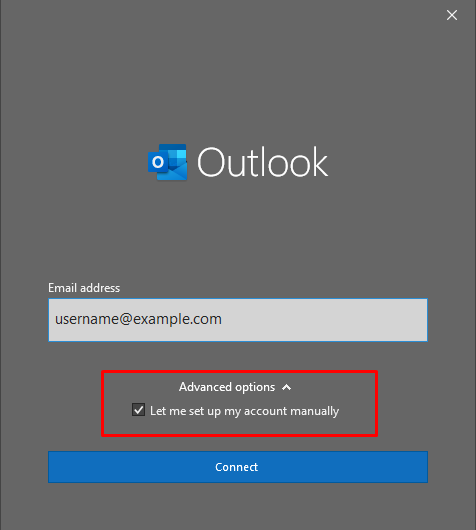
- Select the IMAP/POP mode of email advanced setup. We will recommend using IMAP.
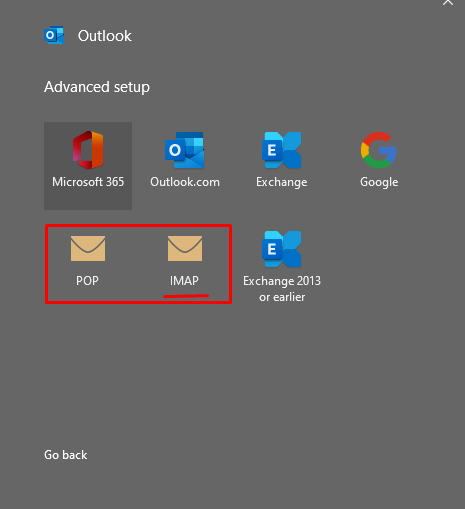
- On the next screen, it will ask to enter the incoming and outgoing email server details. Enter your details along with the ports as shared in the ‘Extra Information’ section above. We will recommend using SSL Settings. Do not forget to select Encryption Method as SSL/TLS and tick Require logon using SPA as in the image below.
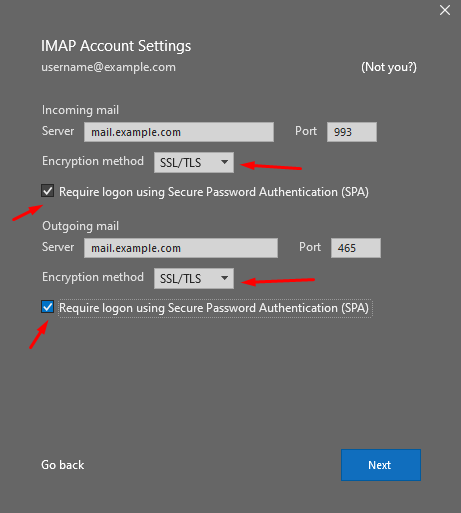
- A window asking for the password of your email account.
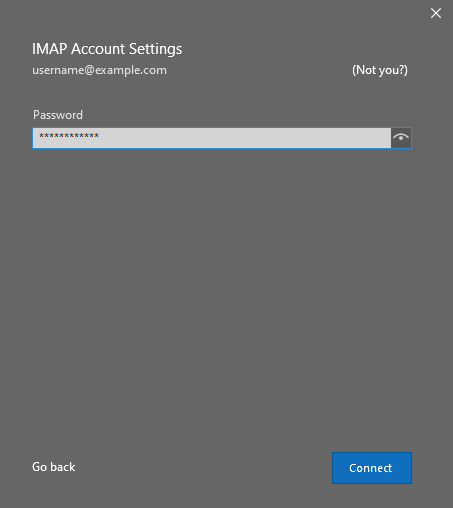
- A new window with a successful message will be shown like the below image, once the account has been added to the Microsoft Outlook client.
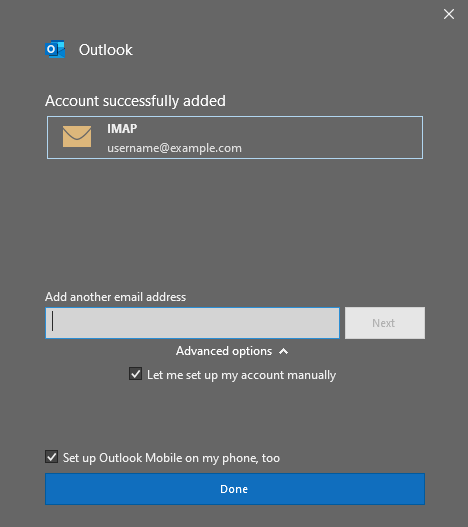
- Press the Done button in the last window and you will see emails syncing in the Outlook client as below image.
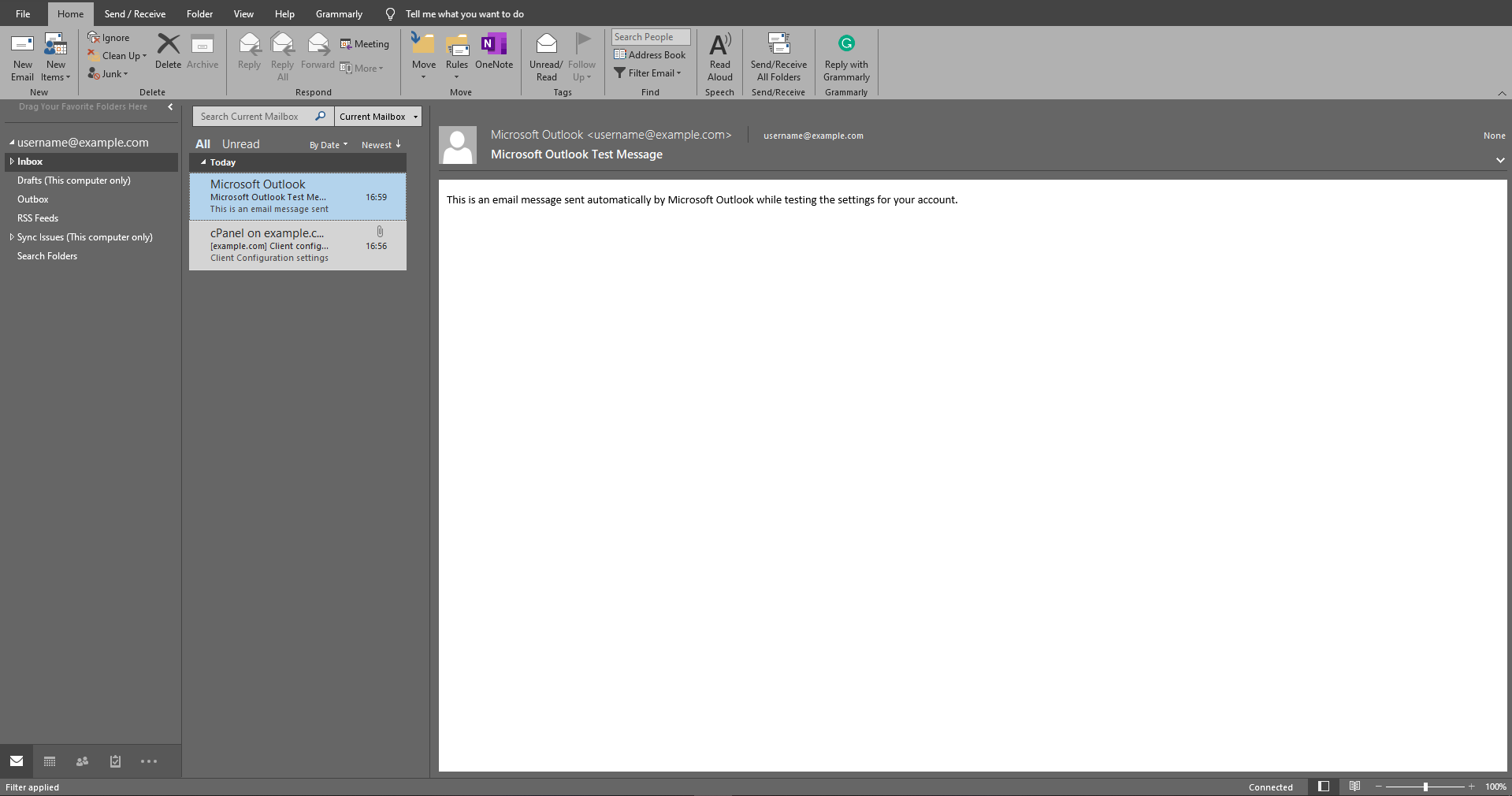
Congratulations you have successfully connected email to outlook using SMTP.Need to create an email account on cPanel/DirectAdmin Server? Check the guide below for detailed steps.
How to create an email account on cPanel Server
How to create an email account on DirectAdmin ServerFeel free to reach us out if you need kind of assistance with any technical queries. Shoot us an email at technical@basezap.com, and our professional experts will get in touch with you.
- Open Microsoft Outlook. Outlook will open a popup window like the below image. Enter the email address you want to add in Outlook and Expand Advanced Options to check the ‘Let me set up my account manually’.