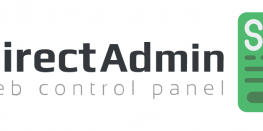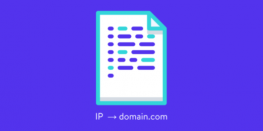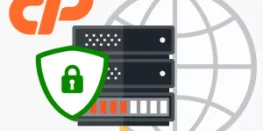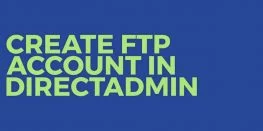How to add domain to DirectAdmin panel
In this guide, we will learn with screenshots on how to add the domain to the DirectAdmin panel
Requirements to add the domain to DirectAdmin panel:
- DirectAdmin account.
- A domain.
Procedure:
Make sure to change your nameservers before adding the domain to your account. You can check the guide for changing nameservers here
- Log in to your DirectAdmin account.
- Click the icon ‘Domain Setup’ from the section ‘Your Account’.
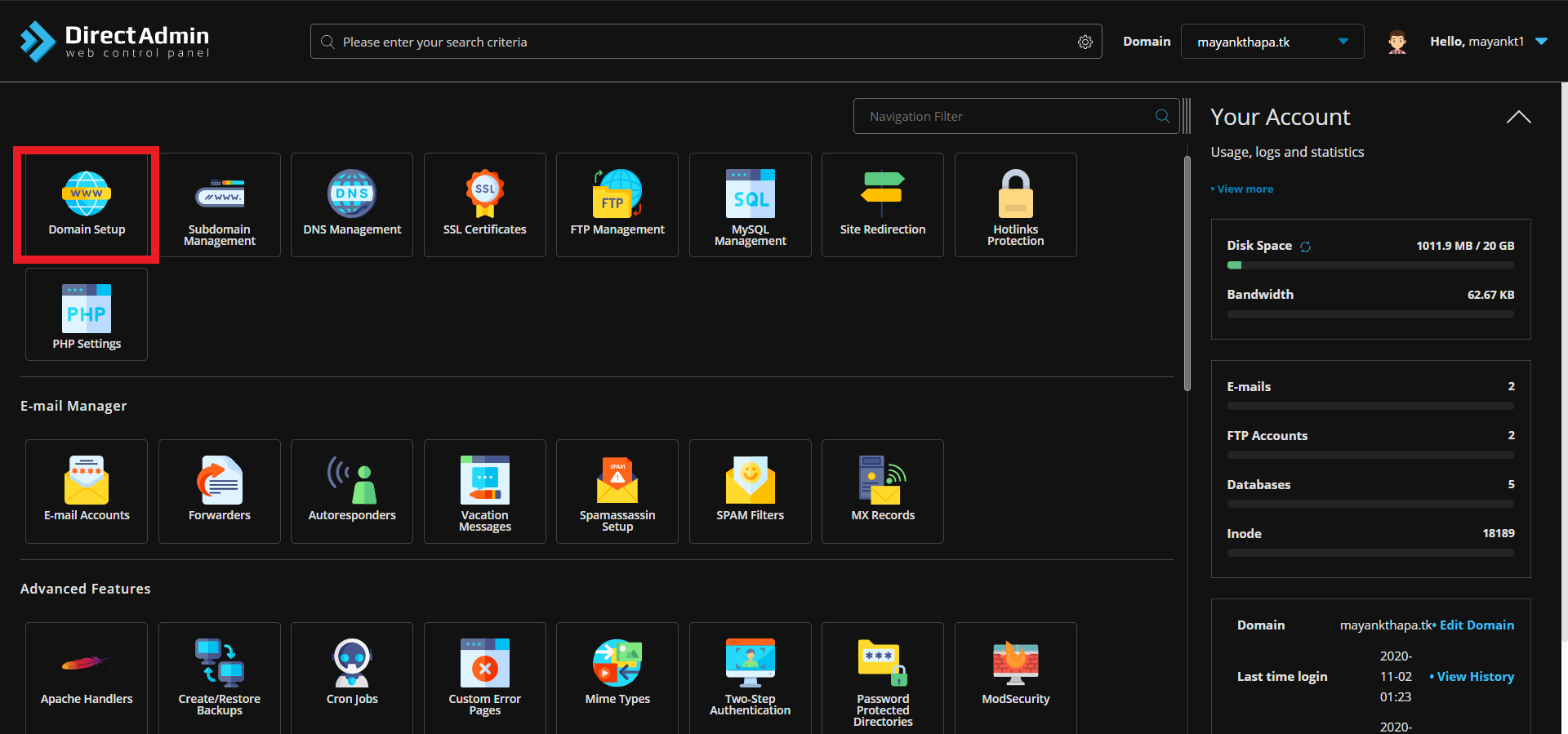
- If you want to add a new account, click the icon ‘Add New Domain’.
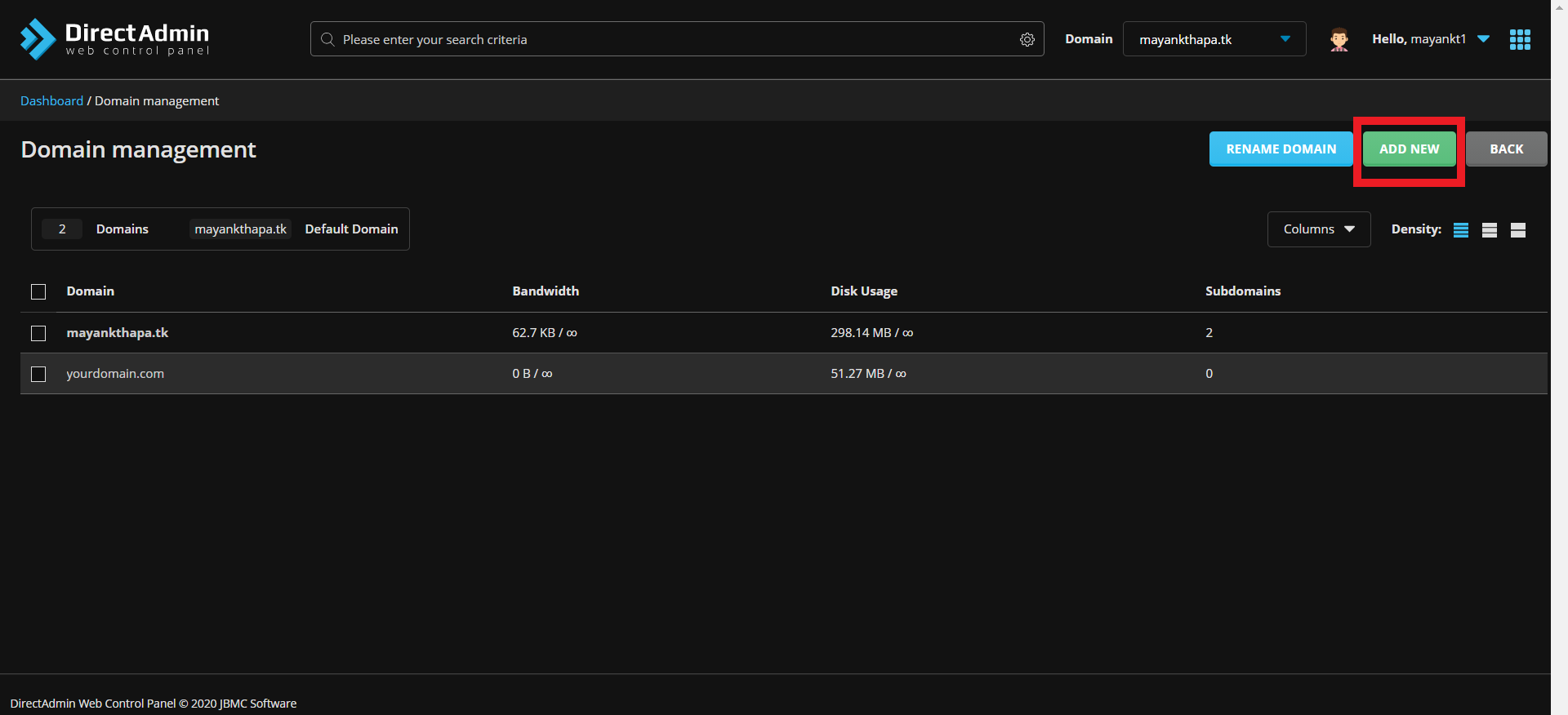
- Enter the domain details and click the ‘Create’ button.

- If you want to suspend/unsuspend the account, select the account and click the button ‘Suspend/Unsuspend’.
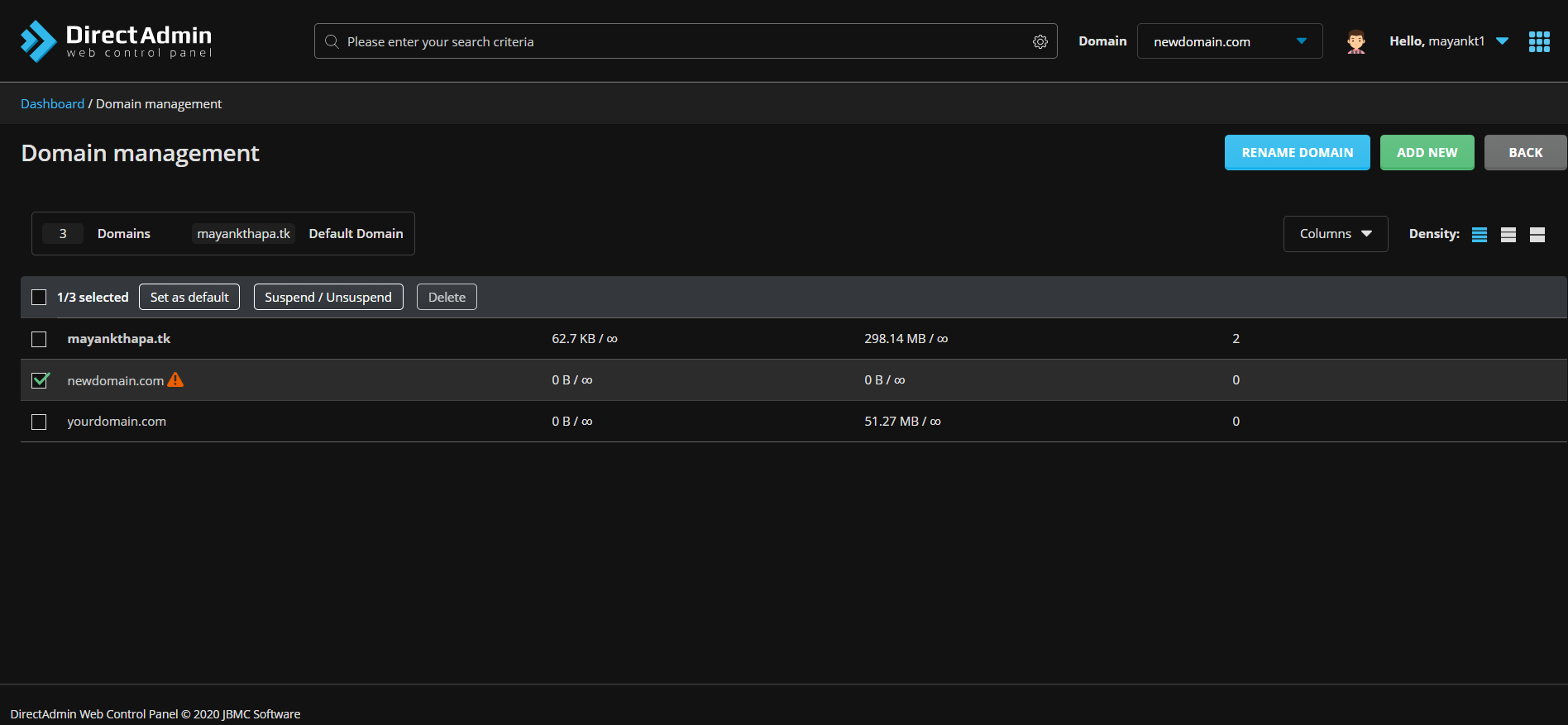
- Same as if you want to delete the account, select the account and click the ‘Delete’ button.
That’s it for this guide!
Are you planning to install WordPress CMS on the newly added domain to your DirectAdmin Server? Then you can follow the guide below