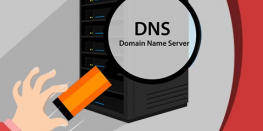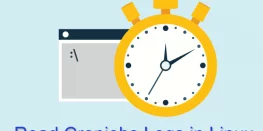Setting up Virtual Hosts in Windows using Hosts File Editor
In this guide, we will learn with screenshots on how to set up virtual hosts in Windows using Hosts File Editor.
Requirements:
- Hosts File Editor
- IP and domain name of the website.
Procedure to set up virtual hosts:
- You will need to download the software, click on this link to download https://hostsfileeditor.com/ and click on the area marked in the screenshot.
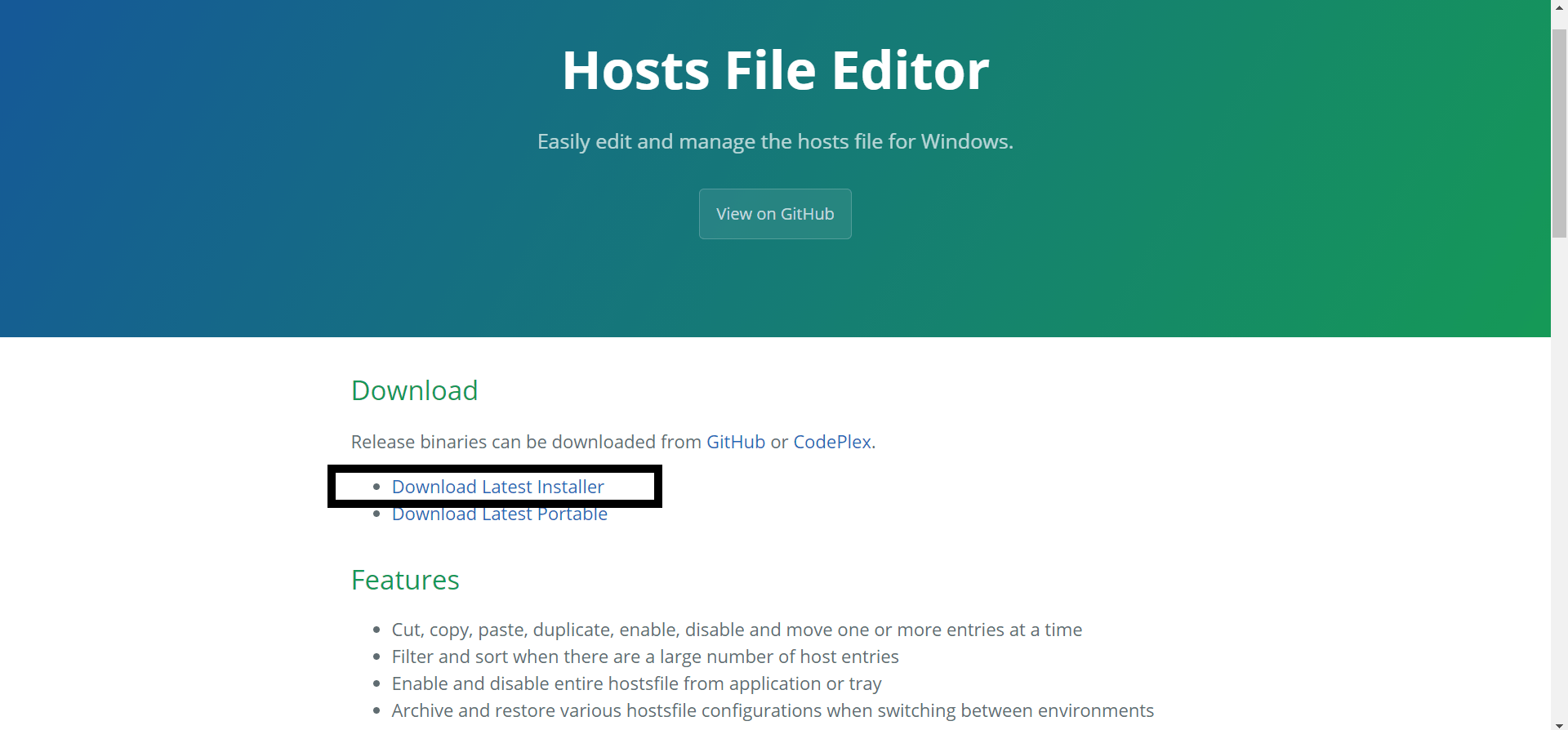
- Complete the installation and then open it
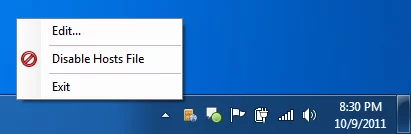
- Add the Hostname and IP address of the virtual host you want to add.
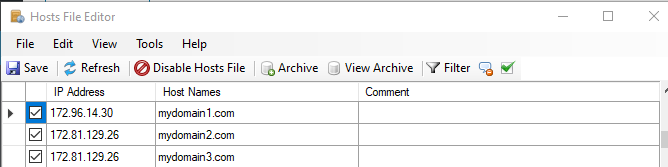
- After adding the IP Address and Hostname tick all the hosts and press the save button.
- To test if Virtual Hosts are correctly set or not you can run the following ping command in the command prompt or terminal which should print the IP entered in the above steps.
ping mydomain1.com
If your system is Linux or macOS then you can follow the guide below to set the Virtual Hosts.