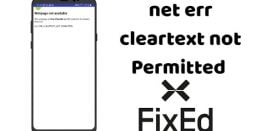Create an FTP account in DirectAdmin Server
The File Transfer Protocol (FTP) is a standard network protocol used for the transfer of computer files between a client and server on a computer network. In the world of hosting it is another way of connecting the users with the files of the website. In this guide, we are going to Create an FTP account in DirectAdmin and Connect to it. If you already have an FTP account you can scroll down to the Connecting process.
Requirements to Create FTP in DirectAdmin :
- DirectAdmin account
Procedure :
- Log in to your DirectAdmin account and find and click on FTP Management in the Homepage of DirectAdmin.
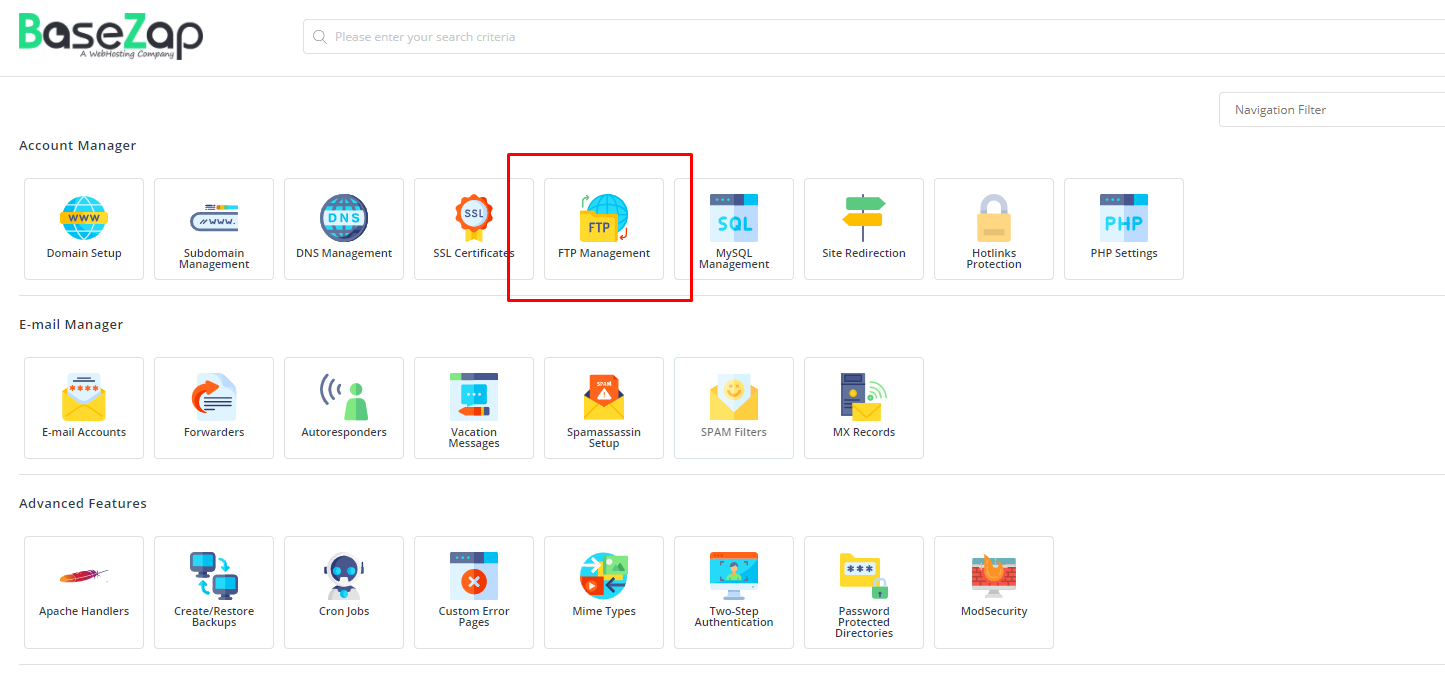
- A new page with an FTP accounts list will open up. Click on create new on the top right of the page.
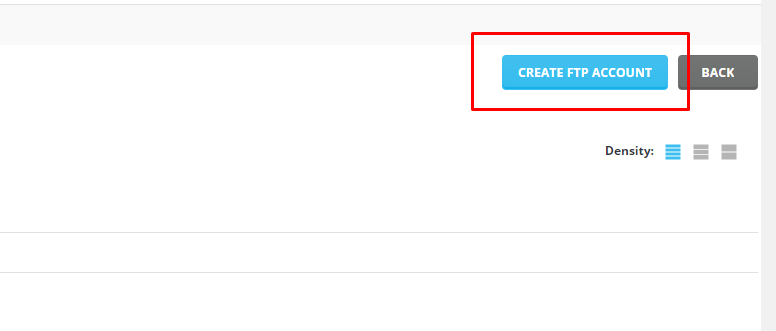
- The next page opens up with areas to choose your username and password. Enter your desired username and password. Select custom from the given set of options and enter the path to the directory that you want to be linked to an FTP account. Click create to create the FTP account.
Note: Here we have usedyourdomain.comit as a sample domain. Kindly replaceyourdomain.comit with the original domain name.
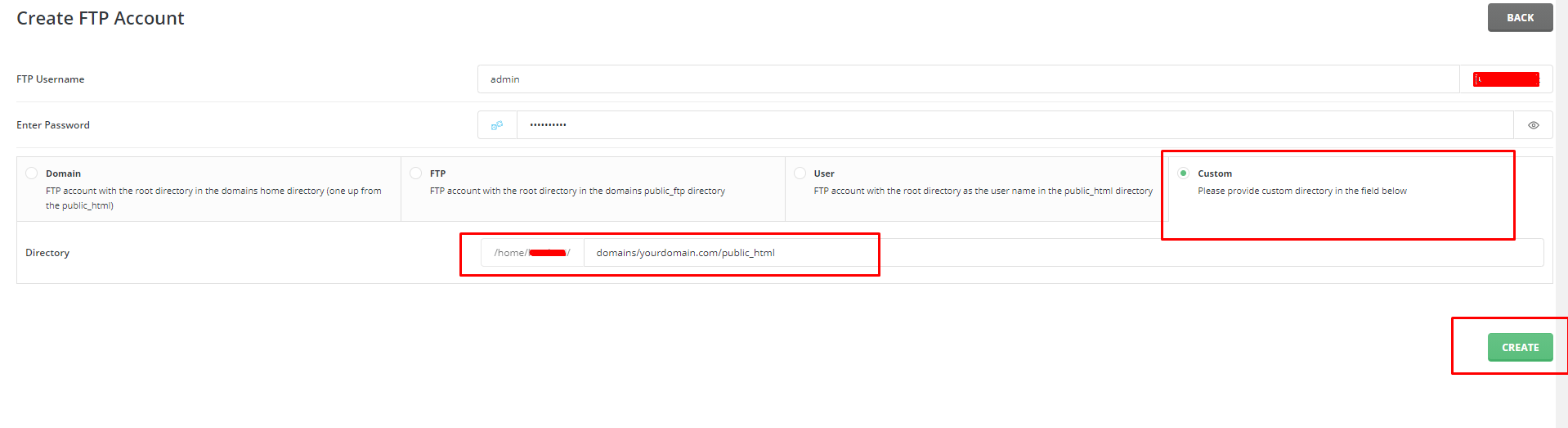
After clicking on Create the DirectAdmin interface will show you Login Details for your FTP account. Kindly save them securely.
Connecting to the FTP account
This part of the guide will show you how to connect with the FTP account. There is numerous software that allows you to connect to your FTP account. Here we are going to use FileZilla. Download and install FileZilla on your system. After opening FileZilla you will see the following screen.
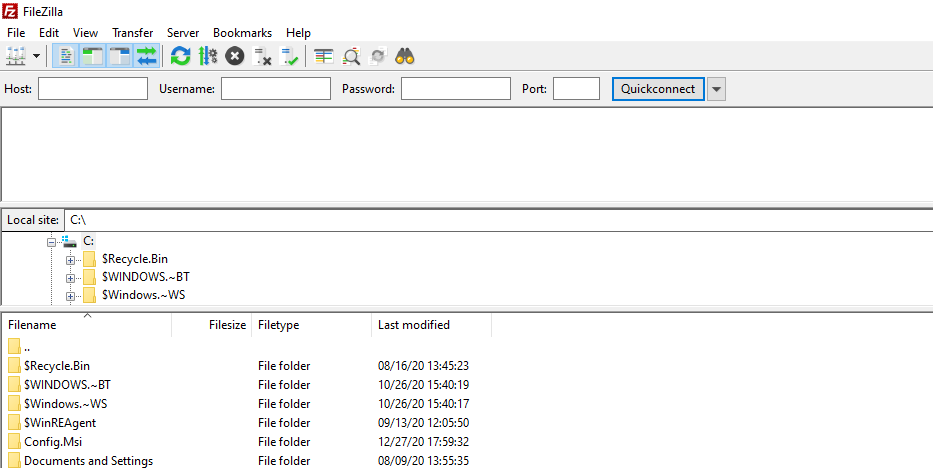
- Enter the required details.
We at BaseZap have the Host set toultra.basezap.com, Port –21for DirectAdmin Shared hosting services.
After entering all the information like username and password, click on the Quickconnect button. It will verify your details and connect you to your FTP account.
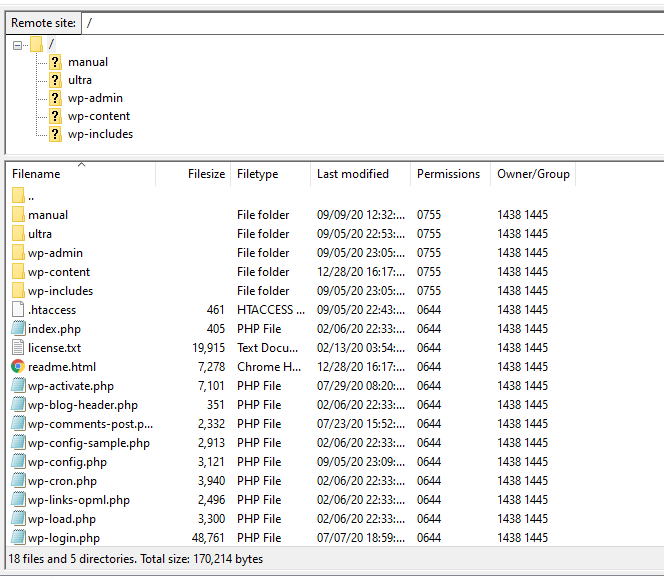
After a successful connection, it will show the files on the directory mentioned while creating an FTP account.
If you are looking to create a business email for your domain then you can follow the link below: