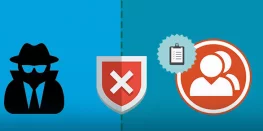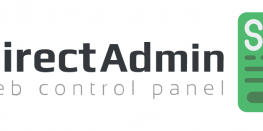How to Edit DNS Records in BaseZap: A Step-by-Step Guide
DNS management is the process of configuring and maintaining the DNS records for a domain name. DNS records are used to map a domain name to its corresponding IP address, which is used by web servers to locate and deliver website content to users.
Managing DNS (Domain Name System) records is an important task for website owners as it affects how internet traffic is directed to your website. DNS records tell the internet where to send requests for your website’s domain name. In this blog, we will guide you through the steps to edit DNS records in your BaseZap account.
Step 1: Login to your BaseZap account
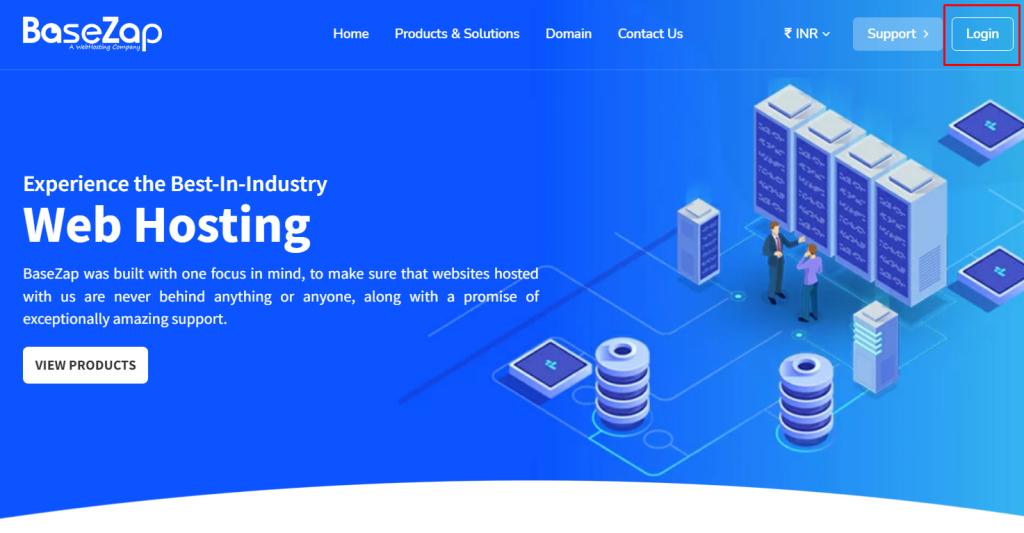
The first step is to log in to your BaseZap account using your ID and password. If you don’t have an account, you’ll need to sign up for one.
Step 2: Click on the domain tab
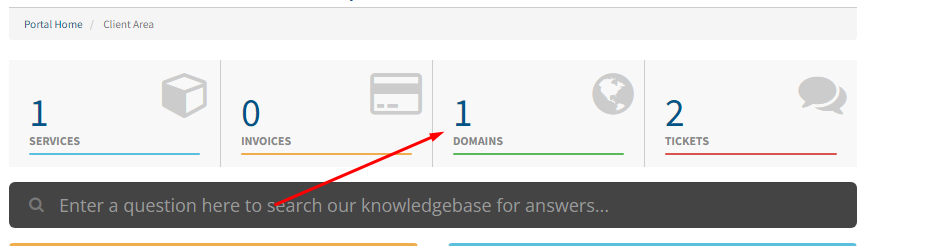
Once you’ve logged in to your account, click on the domain tab under the client area.
Step 3: Choose the domain
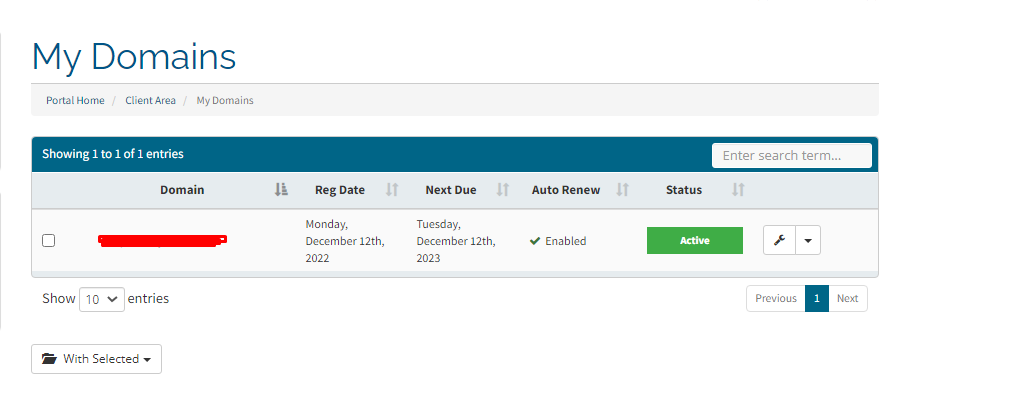
Choose the domain you want to edit DNS records for. You’ll be taken to the domain management page.
Step 4: Choose DNS management
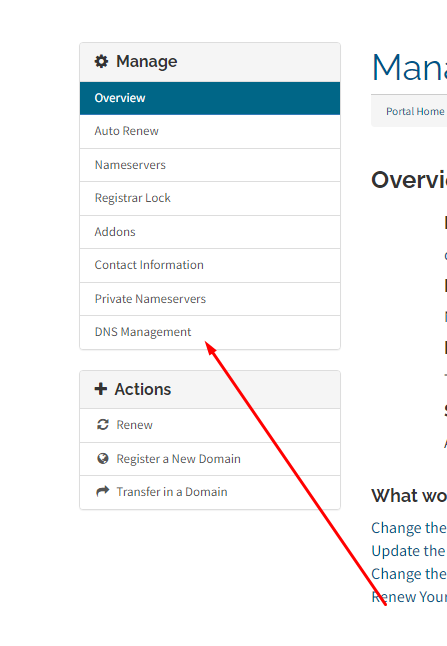
In the left-hand menu, choose DNS management. If you don’t see the DNS management section, you may need to contact BaseZap customer support to enable it for you.
Step 5: Add the desired records
In the DNS management section, you’ll see a list of your current DNS records. To add a new record, click on the “Add Record” button.
You’ll be prompted to choose the type of record you want to add. There are several types of DNS records, including A, CNAME, MX, TXT, and more. Choose the type of record you want to add, and then enter the required information.
For example, if you want to add an A record, you’ll need to enter the IP address that you want your domain to point to. If you want to add a CNAME record, you’ll need to enter the domain name that you want your domain to point to.
Step 6: Save changes
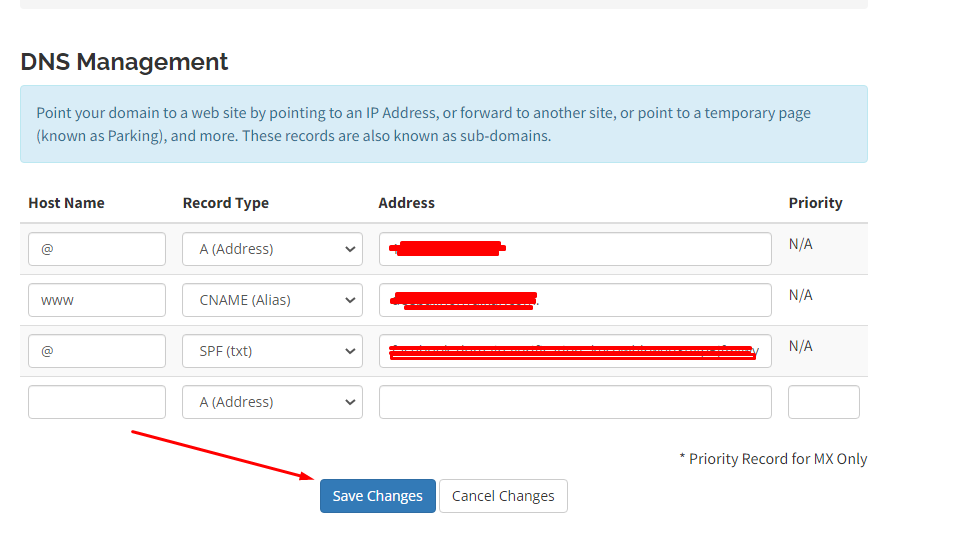
Once you’ve added the desired DNS record, click on the “Save Changes” button to save your changes.
Conclusion
In conclusion, managing DNS records is an important task for website owners, and BaseZap makes it easy to do. By following these six simple steps, you can add, edit, or delete DNS records for your domain. If you have any questions or run into any issues, don’t hesitate to contact BaseZap customer support for assistance.