How to Change and Customize cPanel Default Pages
Want to make your cPanel Server look attractive by replacing default pages from cPanel? You are at the right place, we will help you to change and customize cPanel default pages in very easy steps. We will require root access to the server terminal and WHM to change and customize cPanel default pages. Customized pages are more appealing and look nice for the user. Few instructions can also be added for users in the default page itself.
Requirements
- Root access to WHM and Terminal
- HTML Pages designs to replace current pages.
Procedure
Change Default Website, Account Move, Connection Selection, and Account Suspended Templates.
- Login to WHM of the server will root-level access.
- Search Web Template Editor under Account Function section.
- It will show up 4 tabs where you can upload your HTML page or add the HTML source code.
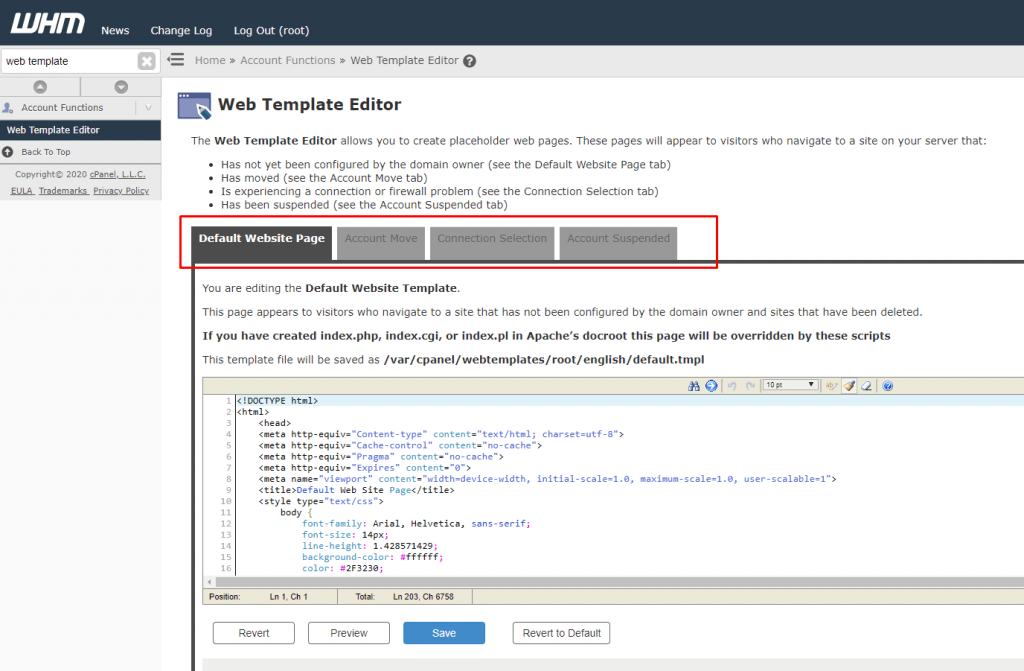
- Images used in these templates must be placed in
/usr/local/cpanel/img-sys/and linked via/img-sys/if you have access to this directory. - After updating the press Save Button.
Add Default Index HTML Page on new account creation
- Login to root user of the server or use the Terminal option from WHM.
- Copy HTML and Images to `/root/cpanel3-skel/public_html` for cPanel accounts whose owner will be root.
- If you have any reseller with the username basezap and want their accounts to have custom HTML page then paste the index.html file in `/home/basezap/cpanel3-skel/public_html`
- Any new accounts created on the server will get your custom HTML page in its public_html directory automatically. Our default index.html page looks like below.
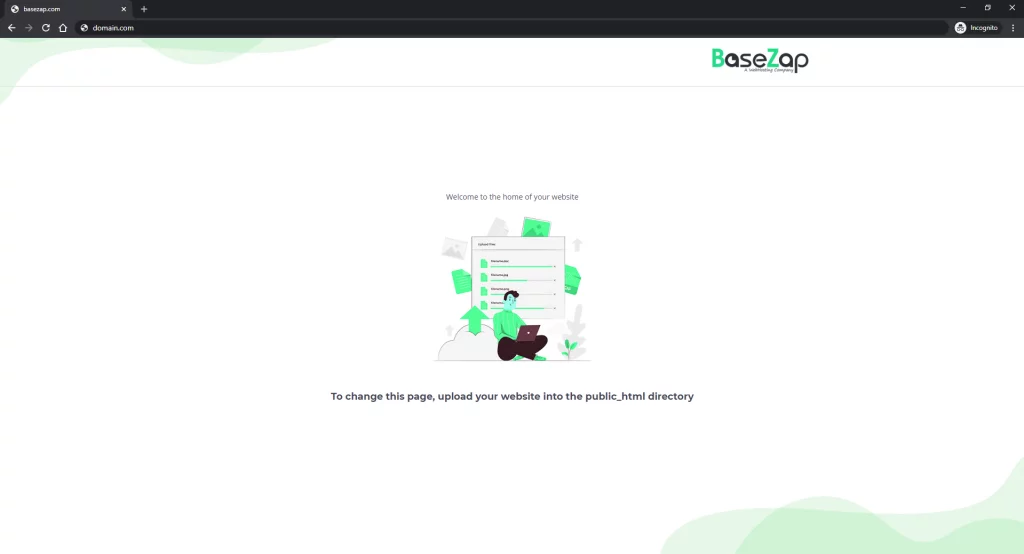
You might find below guide useful Add your Company Branding or custom logo to cPanel and phpMyAdmin
Add your Company Branding or custom logo to cPanel and phpMyAdmin
Feel free to reach us out if you need any kind of assistance with cPanel or any technical queries. Shoot us an email at technical@basezap.com, and our professional experts will get in touch with you.




