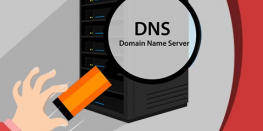How to add DNS records in cPanel Hosting
Not sure how to edit/add/delete DNS records in cPanel? Then you are are in the right place where we will guide to add DNS records in cPanel hosting. This guide will be a brief one because playing with DNS records is quite easy and doesn’t require much time.
Requirements
- Access to the cPanel account.
- Domain should be using Server’s Nameservers. Domains using Cloudflare or any other DNS Management services should change DNS in their panel directly as cPanel DNS is not active for the domain.
Procedure
- Log in to cPanel using your credentials
- Search for Zone Editor in Search Bar.
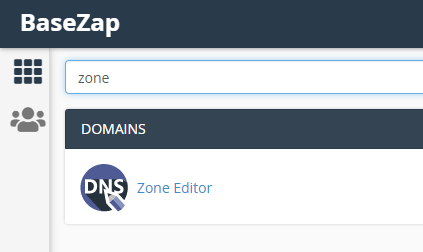
- Select the domain from the list by clicking the manage button.
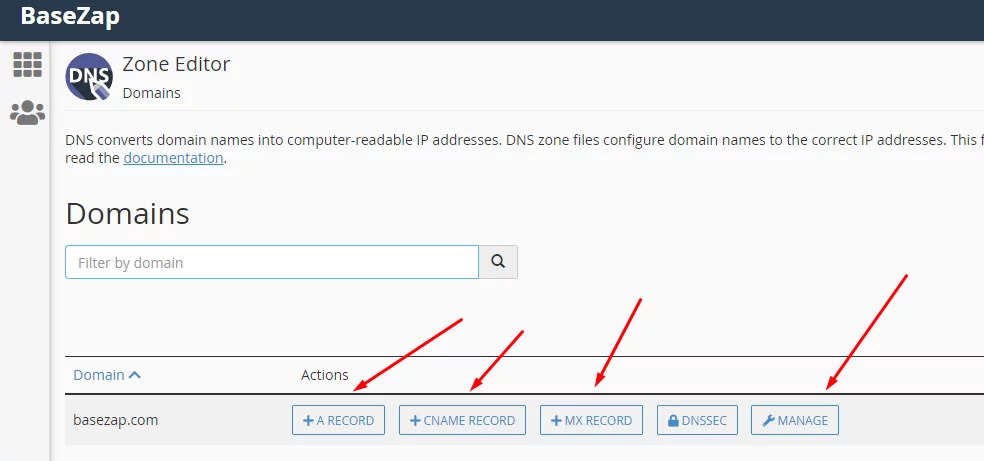
- The manage button will show all the current records for the domain.
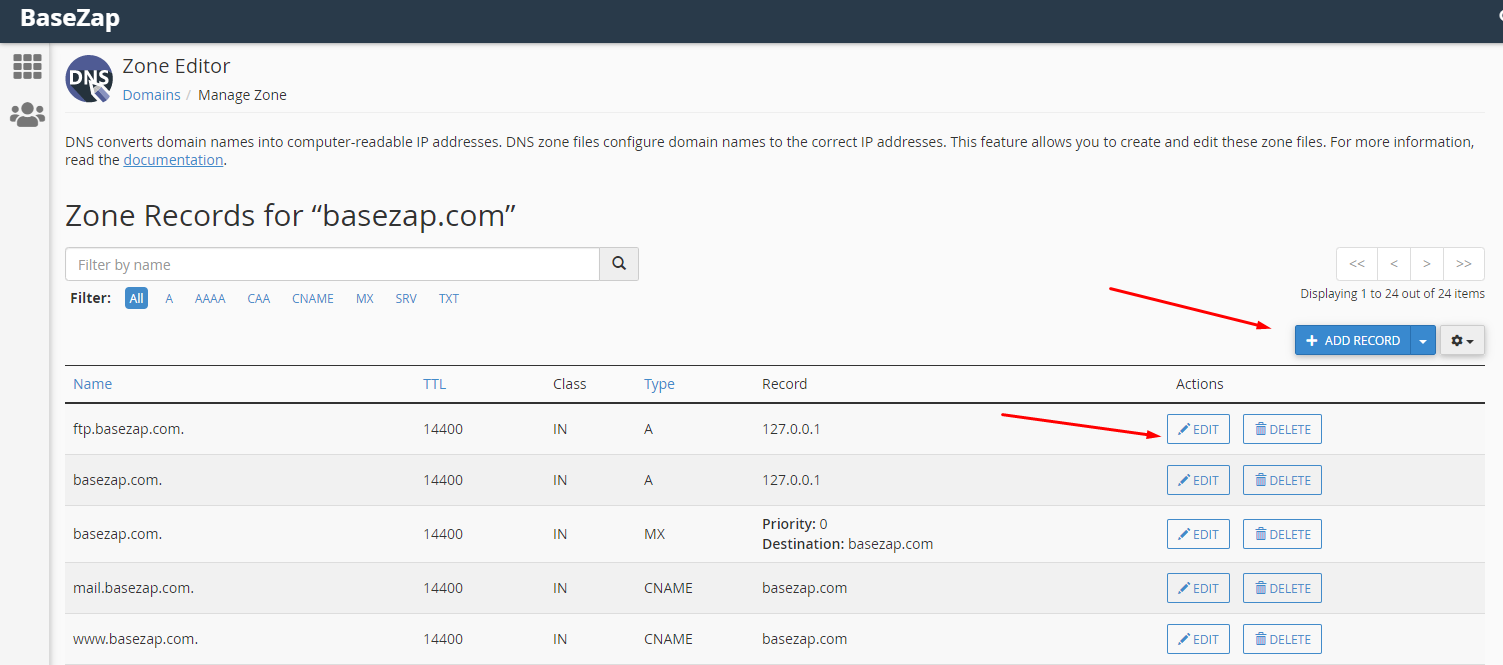
- Use the Add Record button to create A/CNAME/MX/TXT, etc records for the domain. Existing records can also be edited and removed as per requirement.
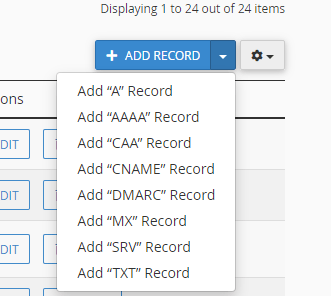
- If you are adding MX records for 3rd Party Mail servers like GSuite, ZOHO, Office 365 then you need to change Email Routing from your cPanel Account to Remote Mail Exchanger option from Local Mail Exchanger. Email Routing option can be found under Emails section in cPanel Homepage.
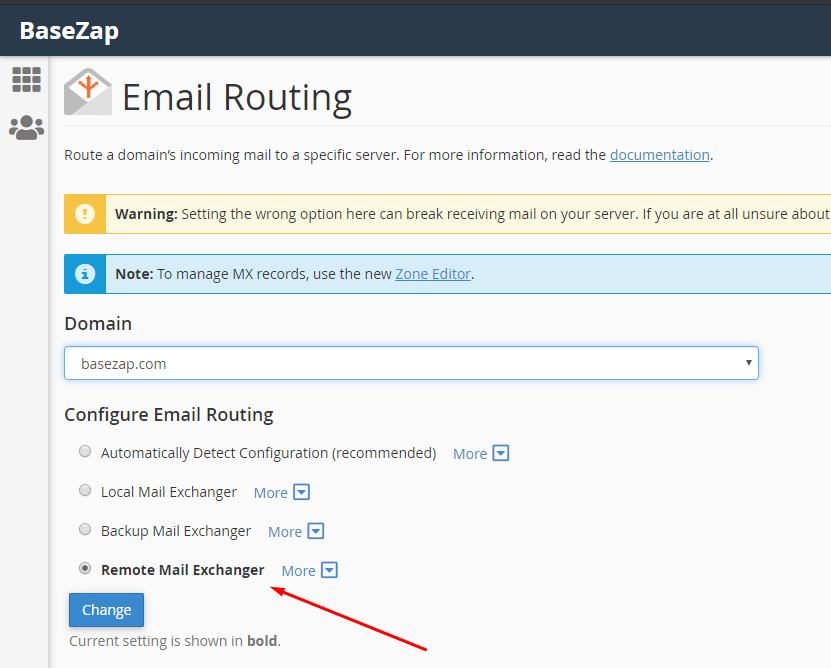
With these simple steps, we have finished our guide for adding/removing/editing DNS records.
If you need assistance in adding DNS records in Directadmin and Cloudflare you can find the following guides useful
Add DNS records in Directadmin Hosting
Setup CNAME for root Domain in Cloudflare Account
Feel free to reach us out if you need kind of assistance with cPanel, or any technical queries. Shoot us an email at technical@basezap.com, and our professional experts will get in touch with you.