How to create a CSR and install a SSL Certificate in WHM
In public key infrastructure (PKI) systems, a certificate signing request (also CSR or certification request) is a message sent from an applicant to a certificate authority in order to apply for a digital identity certificate. SSL (Secure Sockets Layer) is the standard security technology for establishing an encrypted link between a web server and a browser. This link ensures that all data passed between the web server and browsers remain private and integral.
The required process can be broken down in three easy steps.
- Generating a CSR , Certificate and Key
- Acquiring a SSL Certificate
- Installing a SSL
Now we will go through the above procedures in detail.
Generating a CSR, Certificate and Key
- Login to Web Host Manager (WHM).
- On the left navigation menu, click on SSL/TLS. Then the Generate an SSL Certificate and Signing Request Generate an SSL Certificate and Signing Request button.
- Fill in the details for the SSL you seek, click on Create button.
- After this you will see Signing Request, Certificate and key fields. Fill the text in the fields, as required. When you request an SSL, provide Signing Request as your CSR.
Acquiring a SSL Certificate
Prior to installing a certificate we will require a copy of it. It is just a text file and not an actual paper certificate. SSL certificate can be a purchased one or a self-signed one.
- If your certificate is a purchased one, you will receive an emailed certificate after you buy it.
- If you are installing a Self-signed Certificate, then you already have it.
Installing a SSL
- Login to WHM.
- In the left navigation Menu, click SSL/TLS, then click the Install an SSL Certificate and Setup the Domain button.
- ***Important – In the Domainsection, Browse and select the domain you are installing the certificate for, leaving the IP field on Auto-discover
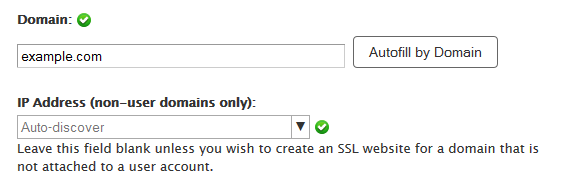
- You will then have three fields to fill, fil them as per requirement and then click Submit button. Elucidation of the fields is below.
| Field | Description |
| crt | Fill in the contents of the .crt file or the Certificate info. |
| key | Fill in the contents of the .key file or the Key info. |
| ca bundle | Fill the contents of the ca bundle, this is provided when you purchase an SSL. You will not have one if it is self- signed. |



