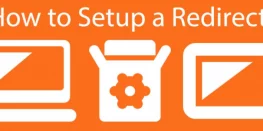Creating a subdomain in cPanel
Difficulty Level : Easy
Time Required : 10 min
A subdomain is an internet domain which is a part of a primary domain. For example, example.com is a primary domain and buy.example.com is a subdomain.
While creating a subdomain in cPanel, the following details are required:
- Name of the subdomain
- The domain for which the subdomain is
- Location from its content will be loaded.
Note: Some subdomain names are reserved: mail, www, ftp, cpanel, whm, webmail, webdisk. You can use any name except these.
INSTRUCTIONS
- Log into cPanel and click on the “Subdomains” icon.
- In the “Subdomain” field, select the name of the subdomain you want to use. For example, if you choose the name “store”, you subdomain will look like “store.example.com” .
- Next, select the desired domain you wish to create this subdomain for from the drop down menu to the right of the “Subdomain” field. You may create a subdomain for any addon, parked or subdomain that already exists in your cPanel.
- When you click on the “Document Root” field, it should automatically populate with a cPanel suggested location from which the subdomain will load it’s content. For instance, if you chose “blog” as your new subdomain, then the “Document Root” field will populate with “/public_html/blog”. This means that the new subdomain will load it’s content from the folder named “blog” from within the “public_html” directory.
- Once all three fields are set the way you prefer, simply click on the “Create” button to complete the creation of your new subdomain.
NOTE:
If a DNS zone file already exists for this domain on your account, you will receive a warning with the following options:
- Point to another server: This option will allow you to point the domain to a new server.
- Don’t modify DNS: This option will leave the DNS for this domain as it stands. Select this if you do not want to make any changes to DNS.