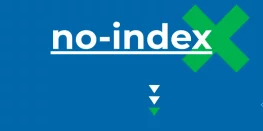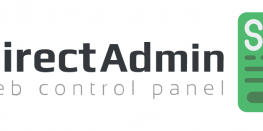Create a Filter to Whitelist Sender in Gmail
Sometimes, Gmail spam filter can be a headache to the users. It can send your important emails to SPAM box and you might lose important information. So, today we will show you how you can create a filter to whitelist sender in your Gmail account. You can use Gmail’s whitelisting feature to prevent specific email addresses or entire domains from going to the Spam folder.
If your domain is missing DNS records then that could be a reason for emails landing in SPAM Box. Follow this guide to update your DNS records for your Domain.
Follow below steps to create a filter
- Login to your Gmail Account.
- Tap on the Settings icon in the top right corner and choose Settings option in the drop-down menu that appears.
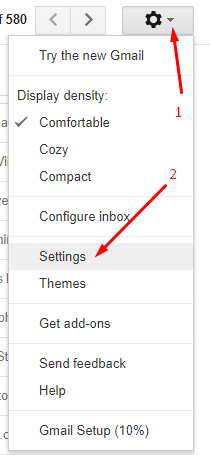
- Tap on the Filters and Blocked Addresses tab.

- Click the Create a New Filter button.
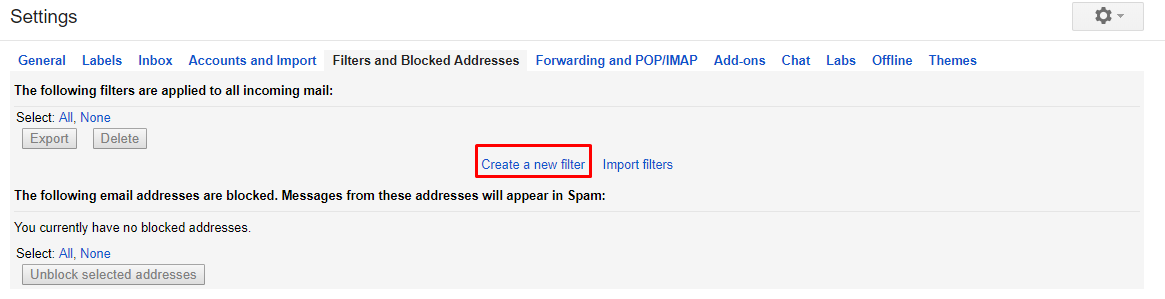
- In the window that pops up, type the email address you want to whitelist in the From field.
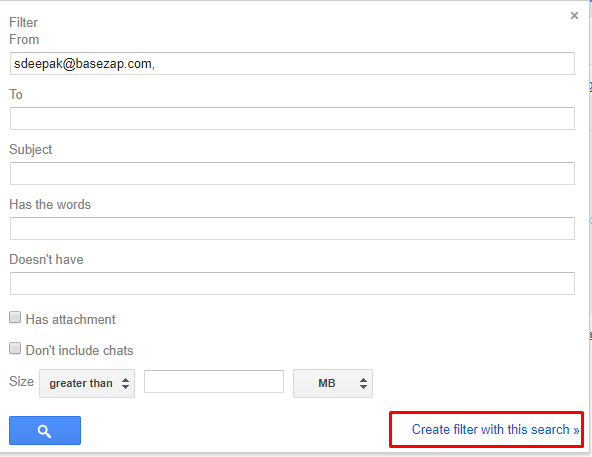
Tips
To whitelist a full email address in Gmail, type the information in the format username@example.com.
To whitelist an entire domain in Gmail, type only the domain in the From field in the format @example.com. This whitelists every email address from the example.com domain, no matter who sends it.
If you want to whitelist more than one email address or domain, you don’t have to repeat this step for each one. Instead, put a break between the separate accounts, such as username1@example.com | username2@anotherexample.com |@example2.com. - You can adjust any of the other options for a more specific filter of your choice and then, go ahead and click the link called Create filter with this search, which opens an options screen.
- Place a check in the box next to Never send it to Spam and other options of your choice.
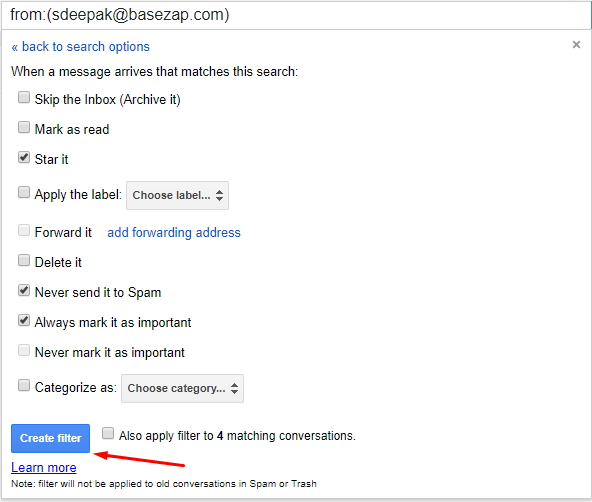
- Click Create a filter to save the changes.
- You can now see your filter under Filters and Blocked Addresses.