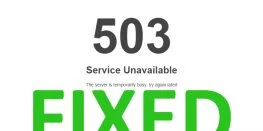How to install Rclone on Linux and create Google drive remote
In this guide we will learn with screenshots how to install Rclone on Linux and create a Google drive remote in it in an easy and understandable way.
Install Rclone on Linux using the official bash script:
You have to make sure curl is installed on your system, in order to make sure whether curl is installed on your system or not. Use this command:
curl --version
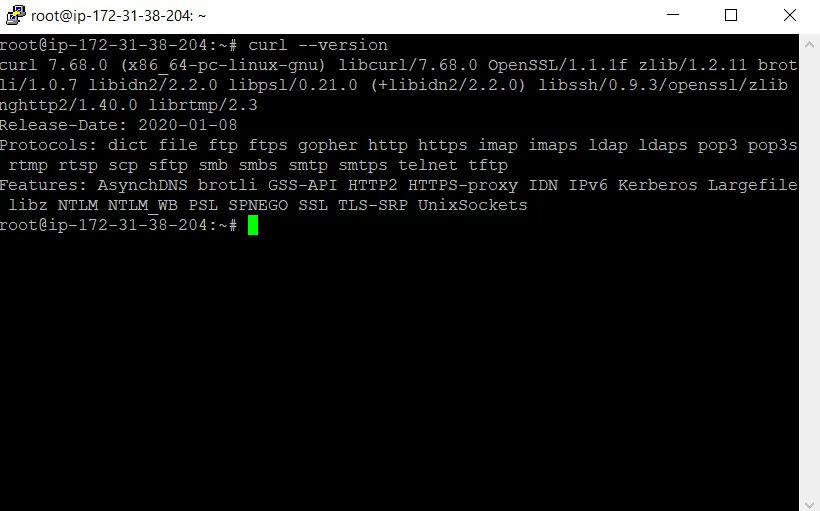
If curl is not installed on the system, you will need to install curl first :
Command 'curl' not found, did you mean:
command 'curl' from deb curl
Try: sudo apt install
Get curl to your system by using this command :
sudo apt install curl -y
Download the bash script for Rclone and let it install on your system:
curl https://rclone.org/install.sh | sudo bash
Creating an Rclone Remote Connection:
Connections to remote cloud services are called “remotes” in the rclone world. We need to create one for Google Drive.
Procedure:
- Start the
rcloneconfiguration process with this command:
rclone config
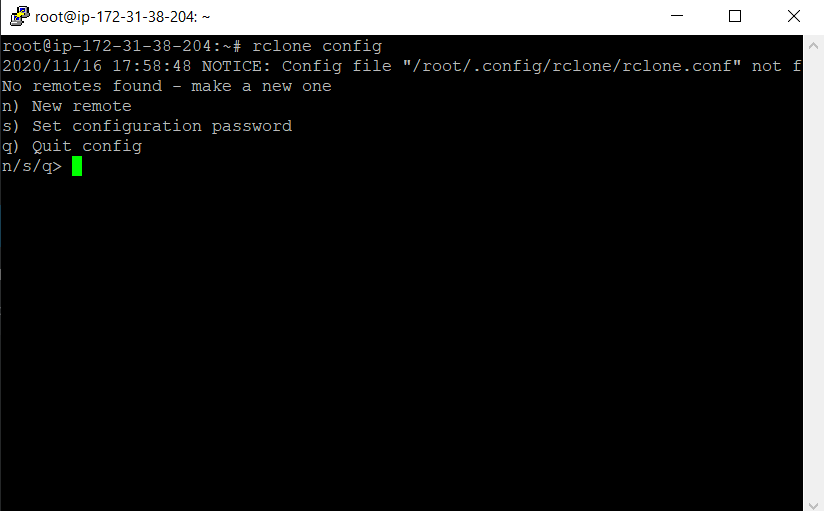
There are a lot of questions in the configuration process. But many of them can be left at their
default values and simply accepted by pressing “Enter.”
2. rclone tells us there are no remotes configured. Press “n” and press “Enter” to create a new remote. It will prompt you for a name. We’re going to call it “gdrive.”
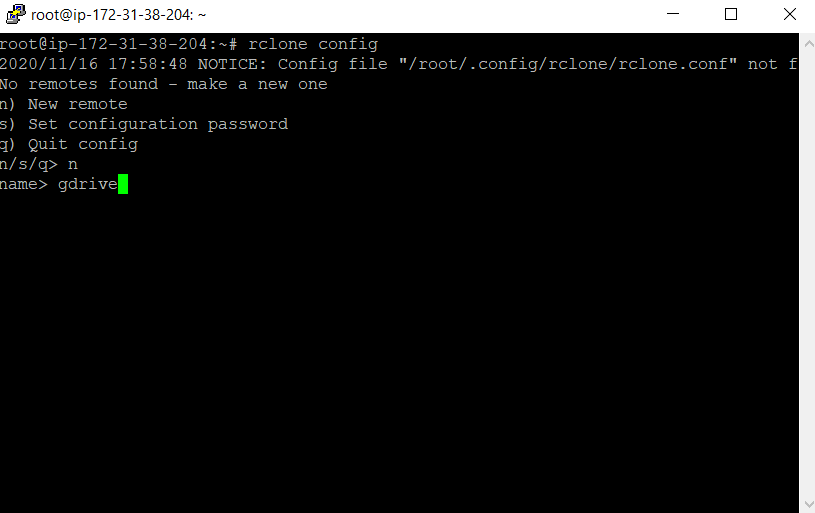
3. A long menu allows you to choose the type of storage you’re creating a remote connection to.
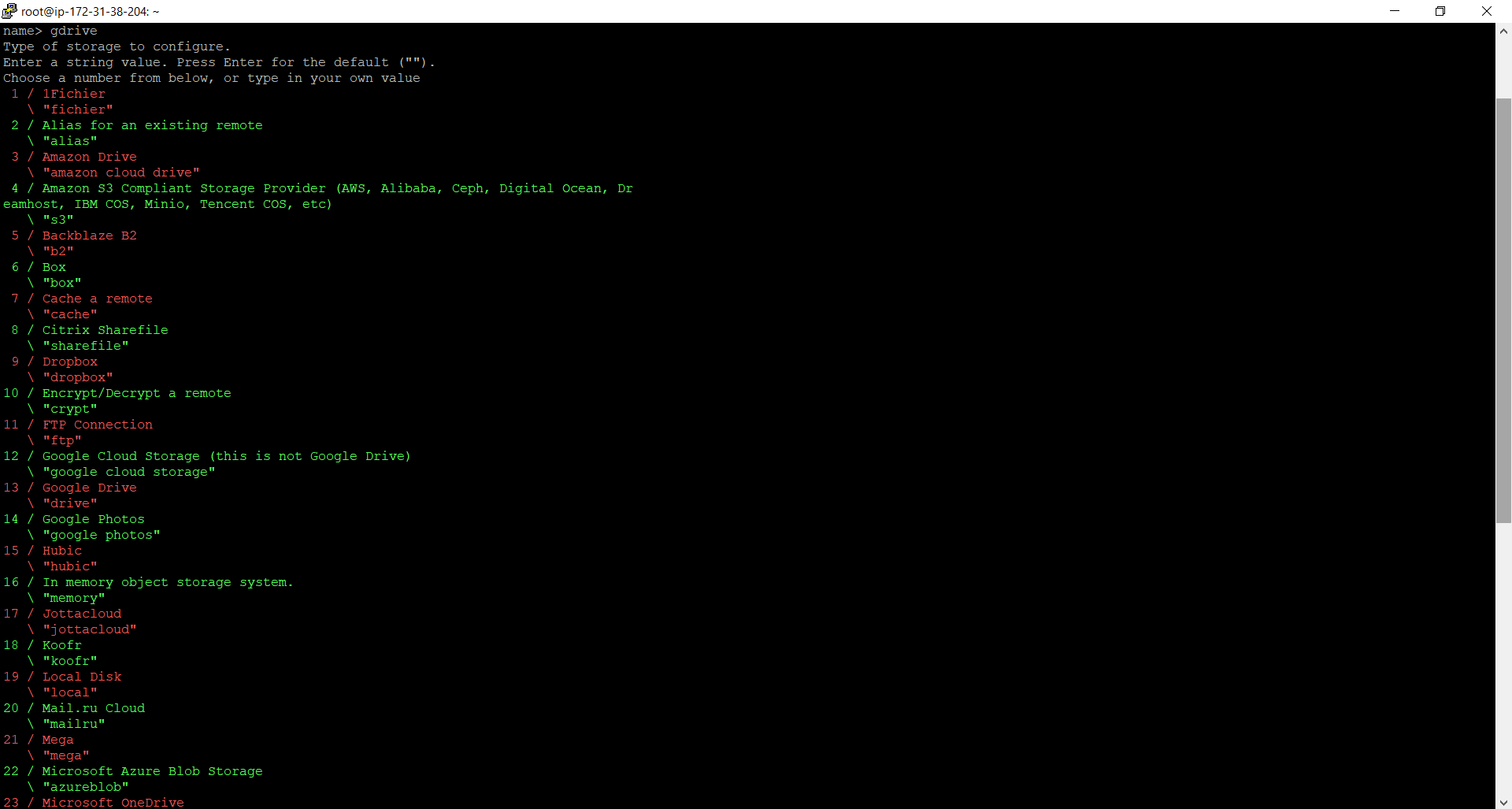
4. Scroll through the list until you see the entry for Google Drive, and make a note of its number.
We can see that in this instance, it is number 13. Enter this as the storage type and press “Enter.”
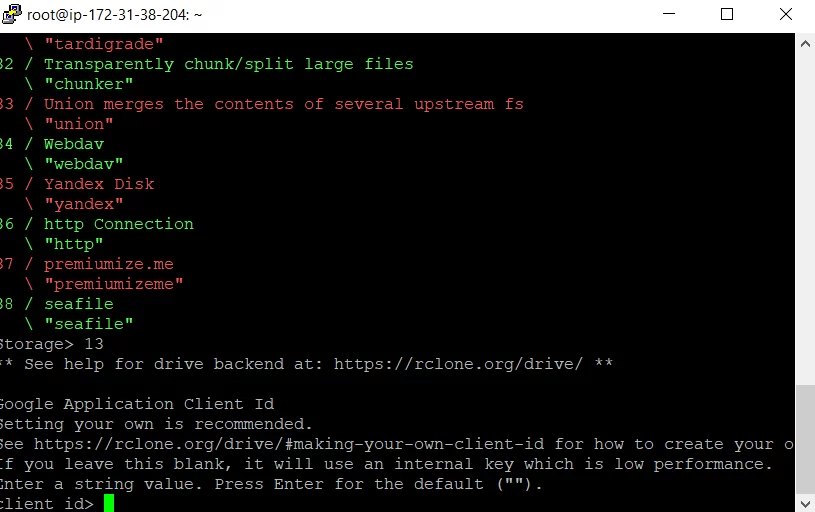
5. You’re prompted for a Google Application Client ID. Press “Enter” to accept the default.
You’re then prompted for a Google Application Client Secret. Again, just press “Enter.”
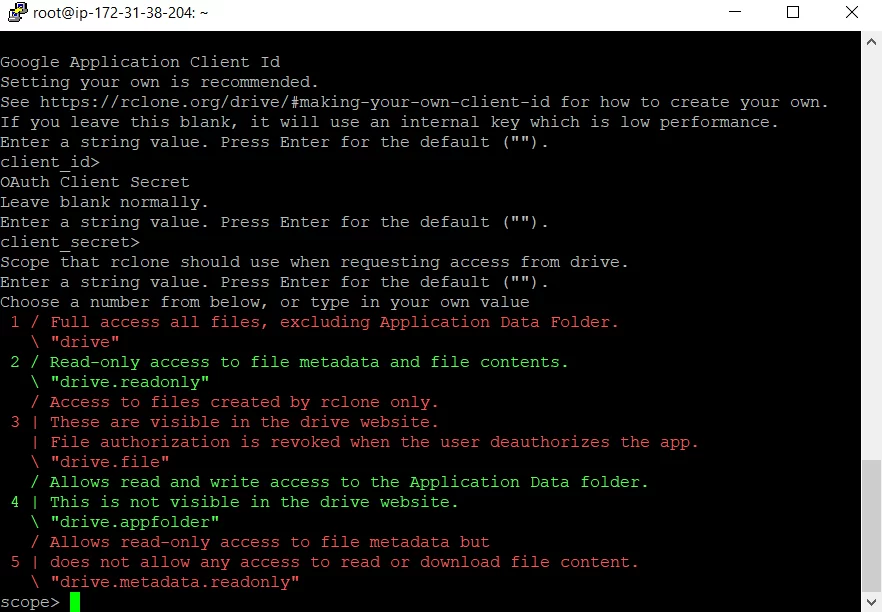
6. You’re asked to provide the scope that rclone will have when it is operating on your Google Drive. Press “1” and then press “Enter.”
For the “ID of the root folder”, just press “Enter.”
At the “Service Account Credentials” prompt, press “Enter.”
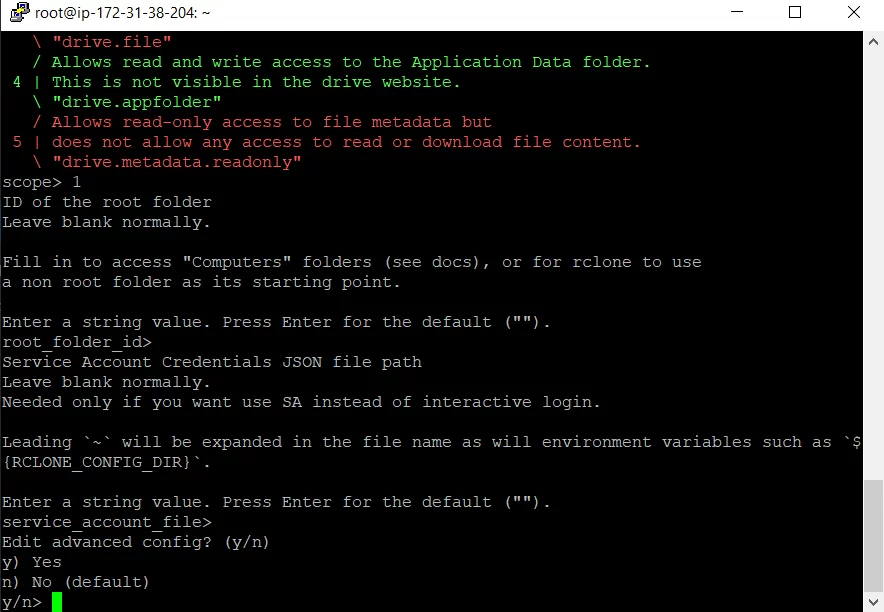
7. At the “Edit advanced config” prompt, just press “Enter.” At the “Use auto config” menu, press “N” and then press “Enter.”
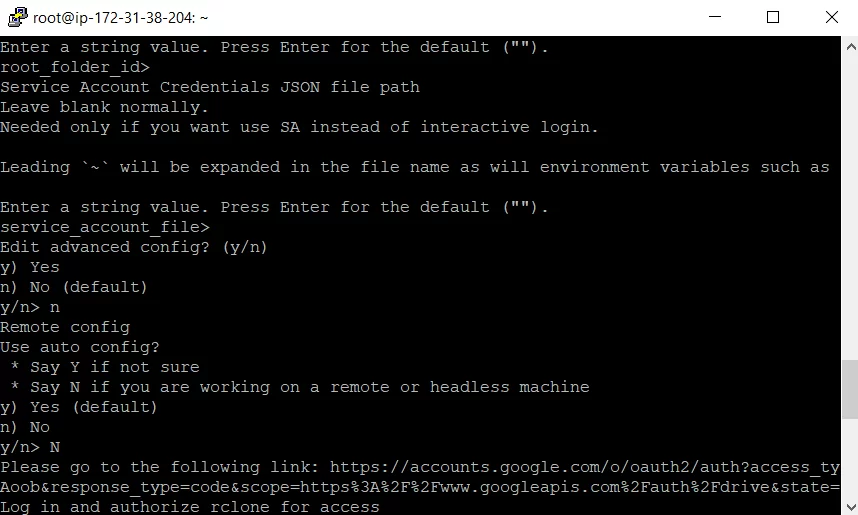
8. In your browser window, click on the Google account you wish to use. and get the code which has to be pasted.
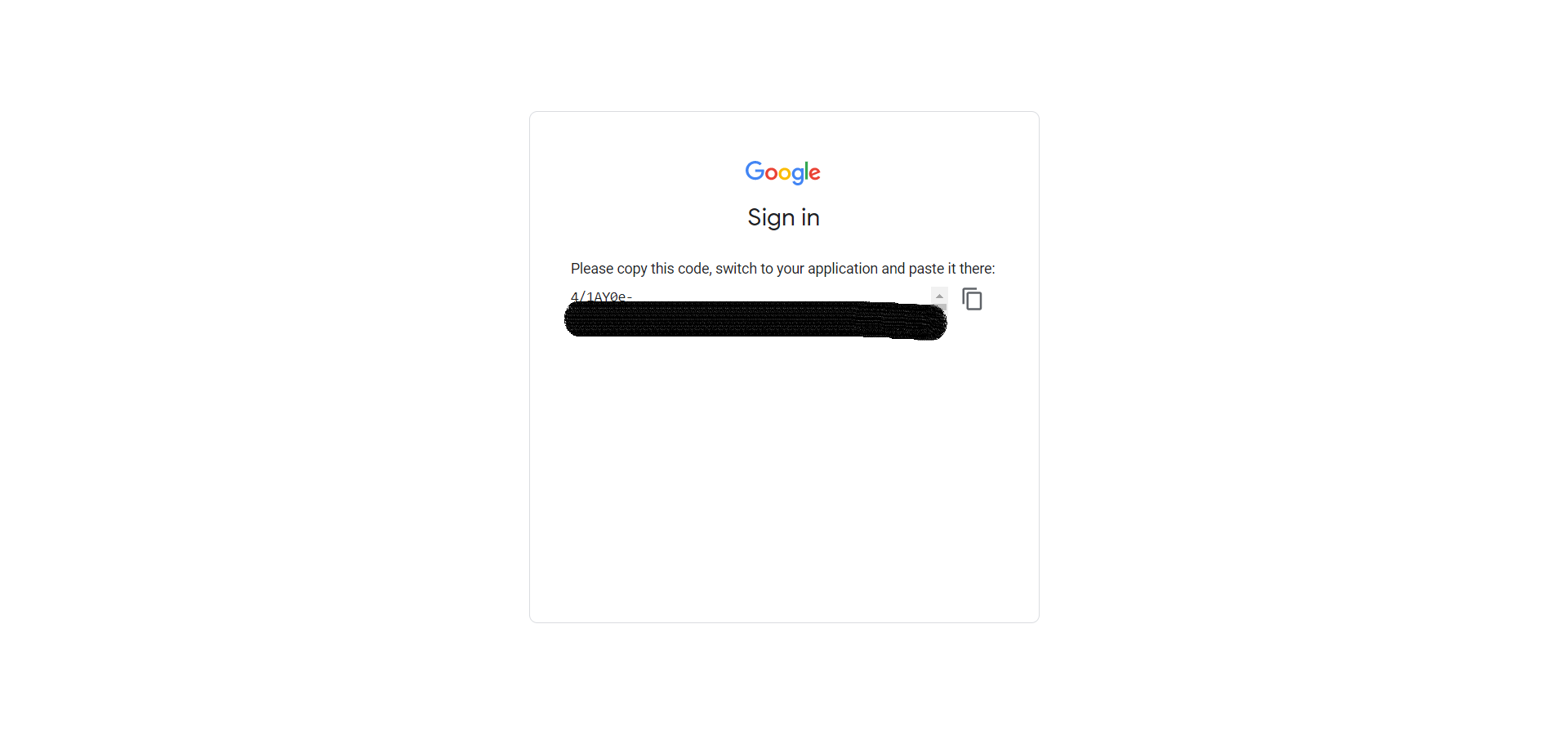
9. At the “Configure this as a team drive” prompt, type “n” and then press “Enter.”
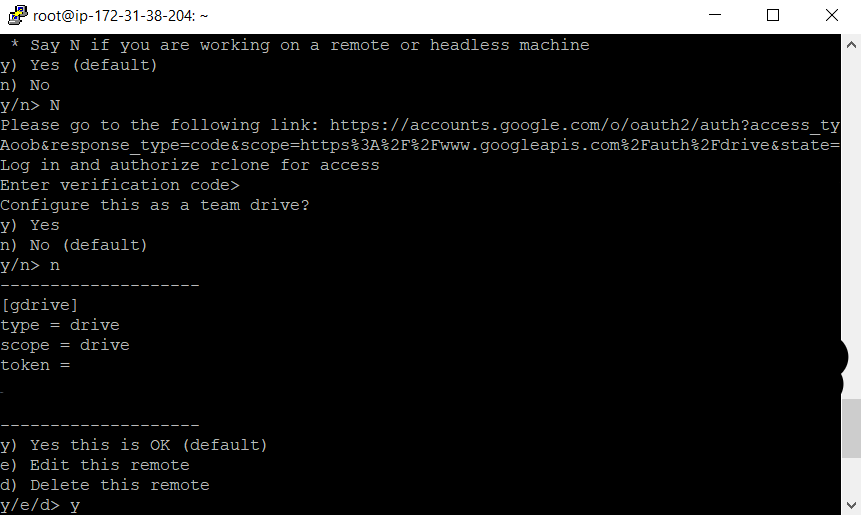
10. At the “Yes, Edit, Delete” menu type “y” and then press “Enter.”
11. At the final menu, type “q” and press “Enter.”
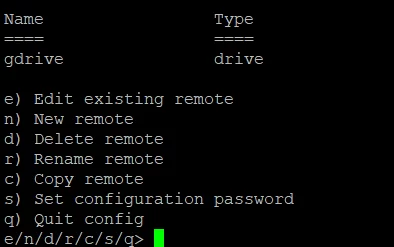
That’s all for this guide.
Learn basic rclone command and their usage in the guide below.