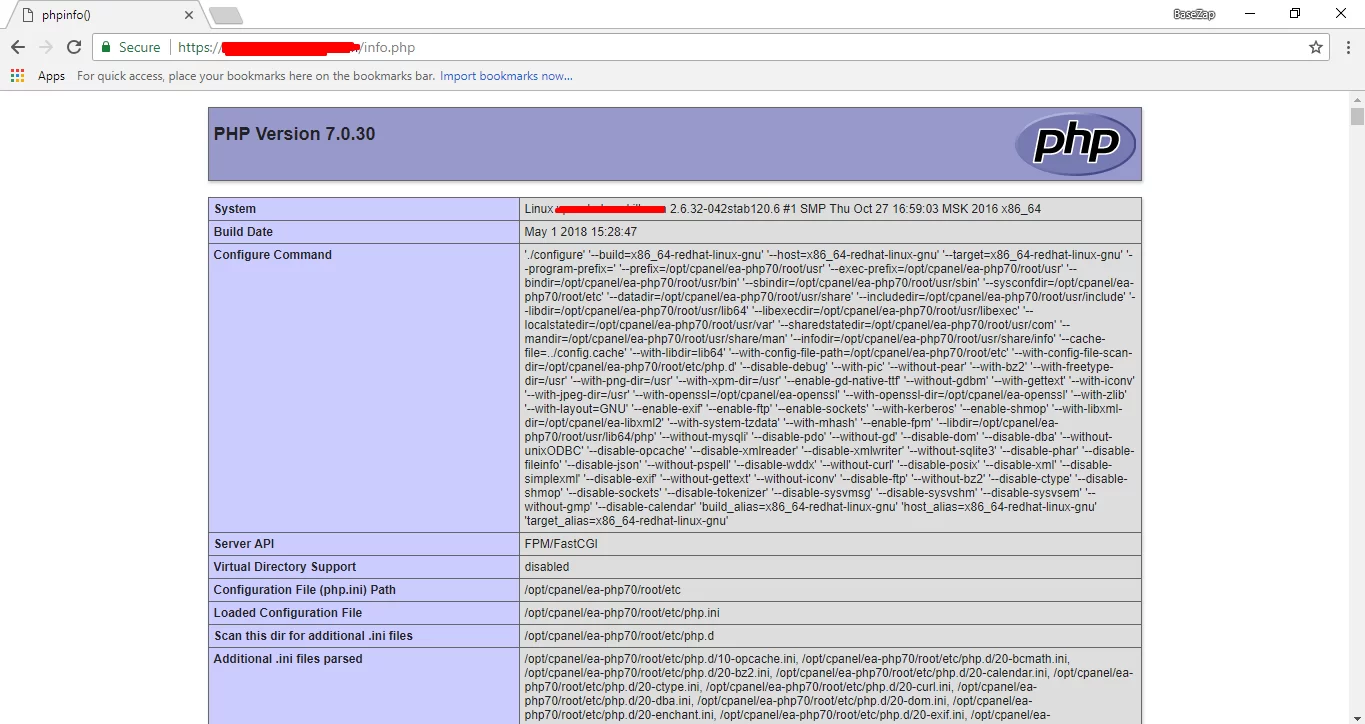How To Install Linux, Apache, MySQL, PHP (LAMP) stack On CentOS 6
What is LAMP?
LAMP stands for a cluster of open source software used to run servers. It is an acronym for Linux, Apache, MySQL, and PHP. Since the server already runs CentOS, the Linux part is taken care of. Below are the steps of installation of the rest.
Set UP
You need to have root access on the virtual private server to follow the steps of the tutorial. The following steps will guide you through the setup.
Step One: Install Apache
Apache is a free open source software which runs over 50% of the world’s web servers.
- For apache installation, open terminal and type in this command:
sudo yum install httpd
- Once it is installed, you can start apache running on your VPS:
sudo service httpd start
To check if Apache is installed, direct your browser to your server’s IP address (e.g. http://12.34.56.789). The page should display the words “It works!”
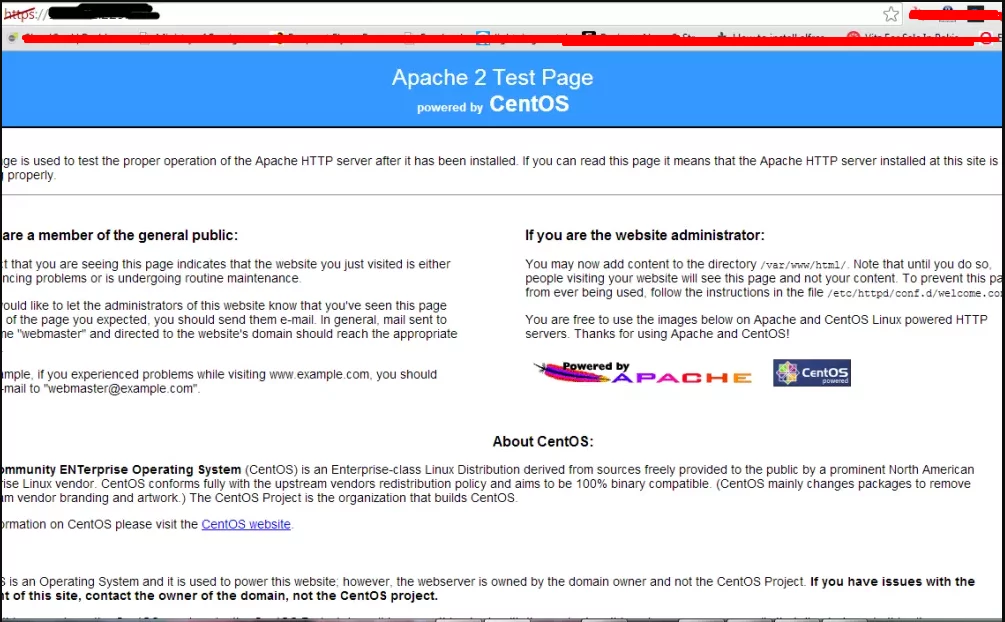
How to find your Server’s IP address
To unveil your servers IP address, you can run the following command.
ifconfig eth0 | grep inet | awk '{ print $2 }'
Step Two: Install MySQL
MySQL is a powerful database management system used for organizing and retrieving data on a virtual server
- To install MySQL, open terminal and type in these commands:
sudo yum install mysql-server
sudo service mysqld start
During the installation, MySQL will ask you for your permission twice. After you say yes to both, MySQL will install.
- Once it is done installing, you can set a root MySQL password:
sudo /usr/bin/mysql_secure_installation
The prompt will ask you for your current root password.
Since you just installed MySQL, you most likely won’t have one, so leave it blank by pressing enter.
Enter current password for root (enter for none):
OK, successfully used password, moving on…
Then the prompt will ask you if you want to set a root password. Go ahead and choose Y and follow the instructions.
CentOS automates the process of setting up MySQL, asking you a series of yes or no questions.
It’s easiest just to say yes to all the options. At the end, MySQL will reload and implement the new changes.
MySQL installation has an anonymous user by default which allows anyone to log into MySQL without a user account. This is such for testing purposes. Also it makes the installation process easier. You should remove them before moving into a production environment.
Remove anonymous users? [Y/n] y
… Success!
Normally, root should only be allowed to connect from ‘localhost’. This ensures that someone cannot guess the root password from the network.
Disallow root login remotely? [Y/n] y
… Success!
MySQL also comes with a database named ‘test’ by default. This can be accessed by anyone and is also intended for testing. It should also be removed before moving into a production environment.
Remove test database and access to it? [Y/n] y
– Dropping test database…
… Success!
– Removing privileges on test database…
… Success!
Reloading the privilege tables will ensure that all changes made so far will take effect immediately.
Reload privilege tables now? [Y/n] y
… Success!
Cleaning up…
All done! If you’ve completed all of the above steps, your MySQL installation should now be secure.
Thanks for using MySQL!
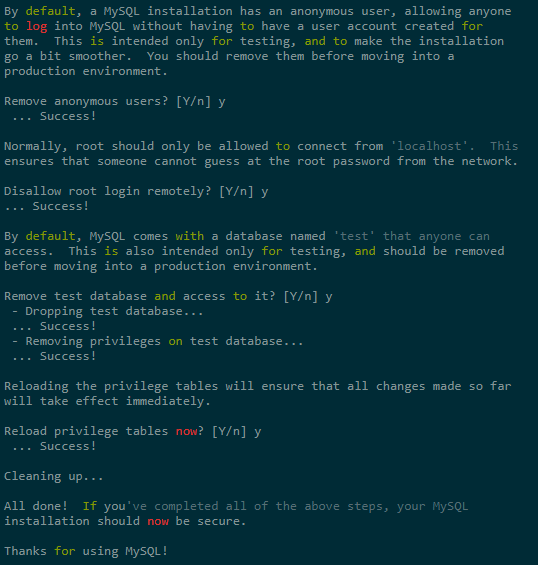
Step Three: Install PHP
PHP is an open source web scripting language that is widely used to build dynamic webpages.
- To install PHP on your virtual private server, open terminal and type in this command:
sudo yum install php php-mysql
Once you answer yes to the PHP prompt, PHP will be installed.
PHP Modules
PHP also has a variety of useful libraries and modules that you can add to your server. You can see the libraries that are available by typing:
yum search php-
Terminal then will display the list of possible modules. The beginning looks like this:
php-bcmath.x86_64 : A module for PHP applications for using the bcmath library
php-cli.x86_64 : Command-line interface for PHP
php-common.x86_64 : Common files for PHP
php-dba.x86_64 : A database abstraction layer module for PHP applications
php-devel.x86_64 : Files needed for building PHP extensions
php-embedded.x86_64 : PHP library for embedding in applications
php-enchant.x86_64 : Human Language and Character Encoding Support
php-gd.x86_64 : A module for PHP applications for using the gd graphics library
php-imap.x86_64 : A module for PHP applications that use IMAP
To see more details about what each module does, type the following command into terminal, replacing the name of the module with whatever library you want to learn about.
yum info name_of_the_module
Once you decide to install the module, type:
sudo yum install name_of_the_module
Multiple Libraries can be stored at once by separating the name of each module with a space.
You now have LAMP stack on your SERVER!
You should also set the processes to run automatically when the server boots (php will run automatically once Apache starts):
sudo chkconfig httpd on
sudo chkconfig mysqld on
STEP Four: See PHP on your Server
Although LAMP is installed on your virtual server, we can still take a look and see the components online by creating a quick php info page
- To set this up, first create a new file:
sudo nano /var/www/html/info.php - Add in the following line:
<?php
phpinfo();
?> - Then Save and Exit.
- You will need to restart apache so that all of the changes take effect on your virtual server:
sudo service httpd restart - Finish up by visiting your php info page (make sure you replace the example IP address with your correct one): http://12.34.56.789/info.php
It should look similar to below image.